Subject: Linking objects to drawings |
|
|
If another program supports ActiveX, you can link its data to CADdirect drawings. Use linking when you want to include the same data in many files. When you update the data, all links to other files reflect the changes. For example, if you created your company logo in an ActiveX-compatible drawing program, and you want to include it in the title block of every drawing you create with CADdirect, you can link it to each CADdirect drawing. When you change the original logo in the drawing program, the CADdirect drawing updates automatically. When you link data from another program, the CADdirect drawing stores only a reference to the location of the file in which you created the data. You link data from a saved file, so CADdirect can find the data and display it. Because linking adds only a reference to a file, the data does not significantly increase the file size of the CADdirect drawing. However, links require some maintenance. If you move any of the linked files, you need to update the links. In addition, if you want to transport linked data, you must include all linked files. You can update a linked object automatically every time you open the drawing, or you can do so only when you specify. Anytime a link is updated, changes made to the object in its original file also appear in the CADdirect drawing, and the changes also appear in the original file if they were made through CADdirect. To link a file to an CADdirect drawing Because a link consists of a reference to the original file, you must save the file before you can link to it. 2 In the original file, select the data you want in the CADdirect drawing. 3 Choose that program’s command to place data on the Clipboard. Usually, you choose Edit > Copy. 4 Display the CADdirect drawing to which you want to link the file. 5 In CADdirect, choose Edit > Paste Special. 6 In the Paste Special dialog box, select Paste Link. 7 Click OK. CADdirect_1">To create a linked object from within CADdirect 1 Display the CADdirect drawing in which you want to display the linked object. 2 Do one of the following to choose OLE Object ( • On the ribbon, choose Insert > OLE Object (in Data). • On the menu, choose Insert > OLE Object • Type insertobj and then press Enter. 3 In the Insert Object dialog box, click Create From File. 4 Specify the file by doing one of the following: • Type a path and file name in the File box. • Click Browse to select the file using a file dialog box. 5 Select the Link check box. 6 Select Display As Icon if you want that program’s icon to appear in the drawing instead of the data. 7 Click OK. The first page appears in the CADdirect drawing, unless you chose to display it as an icon. To reposition the object, select and drag it. |
|
© Copyright 2023. BackToCAD Technologies LLC. All rights reserved. Kazmierczak® is a registered trademark of Kazmierczak Software GmbH. Print2CAD, CADdirect, CAD.direct, CAD Direct, CAD.bot, CAD Bot, are Trademarks of BackToCAD Technologies LLC. DWG is the name of Autodesk’s proprietary file format and technology used in AutoCAD® software and related products. Autodesk, the Autodesk logo, AutoCAD, DWG are registered trademarks or trademarks of Autodesk, Inc. All other brand names, product names, or trademarks belong to their respective holders. This website is independent of Autodesk, Inc., and is not authorized by, endorsed by, sponsored by, affiliated with, or otherwise approved by Autodesk, Inc. The material and software have been placed on this Internet site under the authority of the copyright owner for the sole purpose of viewing of the materials by users of this site. Users, press or journalists are not authorized to reproduce any of the materials in any form or by any means, electronic or mechanical, including data storage and retrieval systems, recording, printing or photocopying.
|
 ):
):