You can assign macros to special keys and certain combinations of keys to create a keyboard shortcut. A macro consists of one or more commands that are displayed on the status bar as follows:
• A single command, such as QSAVE.
• A command with options, such as ARC;\A;\\.
• More than one command, such as ^C^C^CZOOM;E;QSAVE;QPRINT.
Keyboard shortcuts are more powerful than aliases. An alias lets you abbreviate a single command name; a keyboard shortcut contains one or more macros. To activate a macro, you press the shortcut key; you do not need to press Enter as you do with an alias. A shortcut consists of the following keys:
• The function and the cursor control keys, as well as alphanumeric keys pressed in combination with the Ctrl, Alt, and Shift keys. The Shift key must be used in conjunction with the Ctrl, Alt, and/or function keys.
• Alphanumeric keys are those labeled A through Z and 1 though 0.
• The cursor keys are the up, down, left, and right arrows and the Page Up, Page Down, Home, End, Insert, and Delete keys.
• The function keys are those labeled F1 through F12.
To create a keyboard shortcut
1 Do one of the following to choose Customize ( ):
):
• On the ribbon, choose Tools > Customize (in Manage).
• On the menu, choose Tools > Customize.
• Type customize and then press Enter.
2 Click the Keyboard tab.
3 Click New.
4 In the Press New Shortcut Key field, press Alt+A.
The program adds Alt+A to its list of Defined Keys.
5 In the Available Commands list, select Arc Center-Start-Angle.
6 Click Add Command.
The program adds the command to the Command field and enters the complete syntax for you:
^C^C^_CARC;C;\ \A;
7 To save your changes and close the dialog box, click Close.
8 To activate the Arc command with the center, start, and angle options, press Alt+A.
To redefine an existing keyboard shortcut
1 Do one of the following to choose Customize ( ):
):
• On the ribbon, choose Tools > Customize (in Manage).
• On the menu, choose Tools > Customize.
• Type customize and then press Enter.
2 Click the Keyboard tab.
3 In the Defined Keys list, select the shortcut you want to change.
4 In the Command field, change the command string assigned to the keyboard shortcut by doing one of the following:
• Use the text cursor to delete the current command string, choose a new command in the Available Commands list, and then click Add Command.
• Edit the command string in the Command field.
5 Click Close.
To delete an existing keyboard shortcut
1 Do one of the following to choose Customize ( ):
):
• On the ribbon, choose Tools > Customize (in Manage).
• On the menu, choose Tools > Customize.
• Type customize and then press Enter.
2 Click the Keyboard tab.
3 In the Defined Keys list, select the shortcut you want to delete.
4 Click Delete.
5 Click Close.
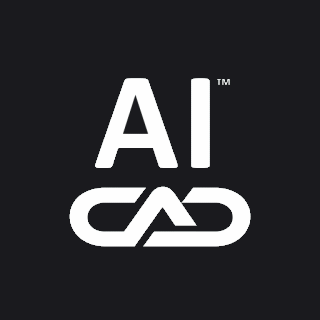
 ):
): ):
): ):
):