To create a new command alias, you first define the alias and then assign it one of the available CADdirect commands.
To display the Customize dialog box
1 Do one of the following to choose Customize ( ):
):
• On the ribbon, choose Tools > Customize (in Manage).
• On the menu, choose Tools > Customize.
• Type customize and then press Enter.
2 Click the Aliases tab.
To create a new alias
1 Do one of the following to choose Customize ( ):
):
• On the ribbon, choose Tools > Customize (in Manage).
• On the menu, choose Tools > Customize.
• Type customize and then press Enter.
2 Click the Aliases tab.
3 Click New.
4 In the Alias field, type the new alias.
5 In the Available Commands list, select the command you want to assign to the alias.
6 Click Assign.
7 Click Close.
To redefine an existing alias
1 Do one of the following to choose Customize ( ):
):
• On the ribbon, choose Tools > Customize (in Manage).
• On the menu, choose Tools > Customize.
• Type customize and then press Enter.
2 Click the Aliases tab.
3 In the Aliases list, select the alias you want to change.
4 In the Available Commands list, select the command you want to assign to the alias.
5 Click Assign.
6 Click Close.
To delete an existing alias
1 Do one of the following to choose Customize ( ):
):
• On the ribbon, choose Tools > Customize (in Manage).
• On the menu, choose Tools > Customize.
• Type customize and then press Enter.
2 Click the Aliases tab.
3 In the Aliases list, select the alias you want to delete.
4 Click Delete.
5 Click Close.
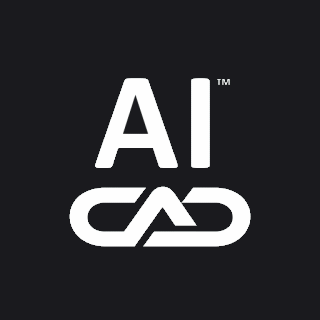
 ):
): ):
): ):
): ):
):