Subject: Creating tool palettes and adding commands and blocks |
|
|
Each tool palette that you create can contain any combination of tools that either run a command or insert a block. 1 Right-click the name of an existing tool palette. 2 Choose New Palette. 3 Type the name of the new palette, then press Enter. To add a command to a tool palette 1 On a tool palette, right-click an existing command tool and choose Copy. 2 Right-click the tool area of the desired palette and choose Paste. 3 Right-click the pasted command and choose Properties to change its settings: • Name Enter the name of the command. This name displays in the tool palette. • Description Type a one-sentence description of the tool. • Command Name Enter the command carried out when the tool is selected, which can contain a macro (one or more commands and their options), such as: • General Select the color, layer, linetype, linetype scale, lineweight, text style, and dimension style to apply when using the command. Choose Use Current to use the current property. 4 Click OK. Use a shortcut. To add a block to a tool palette 1 Open a drawing that contains blocks, or if necessary create and insert a block. For details, see Working with blocks. 2 Save the drawing. For details, see Saving your drawing. 3 Select the block in the drawing and drag-and-drop it to the desired tool palette. 4 Right-click the new tool and choose Properties to customize it. |
|
© Copyright 2023. BackToCAD Technologies LLC. All rights reserved. Kazmierczak® is a registered trademark of Kazmierczak Software GmbH. Print2CAD, CADdirect, CAD.direct, CAD Direct, CAD.bot, CAD Bot, are Trademarks of BackToCAD Technologies LLC. DWG is the name of Autodesk’s proprietary file format and technology used in AutoCAD® software and related products. Autodesk, the Autodesk logo, AutoCAD, DWG are registered trademarks or trademarks of Autodesk, Inc. All other brand names, product names, or trademarks belong to their respective holders. This website is independent of Autodesk, Inc., and is not authorized by, endorsed by, sponsored by, affiliated with, or otherwise approved by Autodesk, Inc. The material and software have been placed on this Internet site under the authority of the copyright owner for the sole purpose of viewing of the materials by users of this site. Users, press or journalists are not authorized to reproduce any of the materials in any form or by any means, electronic or mechanical, including data storage and retrieval systems, recording, printing or photocopying.
|