Depending on your computer and its available graphics devices, CADdirect automatically determines the best settings for displaying and rendering drawings. In some cases however, users may want to customize certain settings themselves. For example, switching between graphics devices can sometimes resolve performance issues when using specific graphics cards.
To set graphics device options
1 Do one of the following to choose Options ( ):
):
• On the ribbon, choose the Application button then choose Options, or choose Tools > Options (in Manage).
• On the menu, choose Tools > Options.
• Type options and then press Enter.
2 Click the Display tab.
3 Click Graphics Performance.
Use a shortcut.
In the status bar, right-click Switch Graphics Device and choose Settings to open the Graphics Performance dialog box. Or type graphicsconfig.
4 In Graphics Device, choose which graphics device to use:
• Advanced (OpenGL ES) Select for high-end graphics cards. This graphics device is recommended for best 3D rendering quality as it supports advanced visual styles and high quality transparency. Note that it can decrease performance.
• Intermediate (OpenGL) Select for mid-level graphics cards. This graphics device is recommended for best performance when working with 2D and 3D wireframe visual styles.
• Basic (Software) Select for entry-level graphics cards that do not support OpenGL.
Use a shortcut.
In the status bar, click Switch Graphics Device to switch to the next graphics device in the list.
5 To turn on line smoothing (anti-aliasing) for entities displayed with two-dimensional visual styles, mark Line Smoothing for 2D Visual Styles. Turning on this option improves display quality but can decrease performance. This option is available only for an advanced or intermediate graphics device.
6 To turn on line smoothing (multi-sampling anti-aliasing) for entities displayed using three-dimensional visual styles, mark Line Smoothing for 3D Visual Styles. Turning on this option improves display quality but can decrease performance. This option is available only for an advanced graphics device.
7 Click OK.
 ):
):