Individual tools on a tool palette can be modified in several ways: reorder the display of tools, change the image that displays for any tool, and settings such as name, command or block that is assigned, and more. You can also delete tools from any palette.
To change the name of a tool
1 Right-click the tool you want to rename, then choose Rename.
2 Type a new name, then press Enter.
To reorder tools on a tool palette
1 Click and drag a tool to move it up or down.
To add a separator between tools
1 Right-click the tool below where you want to add a separator.
2 Choose Insert Separator.
To delete a tool or separator from a tool palette
1 Right-click the tool or separator you want to delete, then choose Delete.
To specify an image to display for a tool
1 Right-click a tool, then choose Image.
2 Do one of the following to select the image you want to display on the tool palette for the tool:
• Select the desired image in the Tool Image dialog box. This adds the image by resource ID.
• Click Browse to load a .dll external resource file that contains bitmap resources, a .bmp file, or a .png file. The loaded images must be 32x32 pixels.
3 When you have finished, click OK.
To change the settings of a tool on a tool palette
1 Right-click the tool and choose Properties.
2 Customize the name and description of the tool:
• Name Enter the name of the tool. This name displays in the tool palette.
• Description Type a one-sentence description of the tool.
3 If the tool is a command, you can customize these options:
• Command Name Enter the command carried out when the tool is selected, which can contain a macro (one or more commands and their options), such as:
^C^C^CZOOM;E;MSNAPSHOT
• General Select the color, layer, linetype, linetype scale, lineweight, text style, and dimension style to apply when using the command. Choose Use Current to use the current property.
If the tool is a block, you can customize these options:
• Name Enter the name of the block to insert when using this tool.
• Source File Enter the filename and path of the drawing that contains the source block.
• Scale Enter the x-, y-, and z-scale of the block.
• Rotation Enter the rotation of the block.
• Prompt Rotation Choose Yes to prompt for the block rotation value when inserting the block using this tool, or choose No.
• Explode Choose Yes to allow blocks inserted with this tool to be exploded, or choose No.
• General Select the color, layer, linetype, linetype scale, lineweight, text style, and dimension style to apply when inserting the block. Choose Use Current to use the current property.
4 Click OK.