At any time you can return to the default drawing environment settings that were installed with CADdirect.
If the Default profile is unchanged, simply load it to restore the default settings. If the Default profile is deleted or changed, reset an existing profile (one that you no longer need) to replace its contents with the default settings.
To restore default settings using an unchanged Default profile
1 Do one of the following to choose Options ( ):
):
• On the ribbon, choose the Application button then choose Options, or choose Tools > Options (in Manage).
• On the menu, choose Tools > Options.
• Type options and then press Enter.
2 Click the Profiles tab.
3 Select the Default profile.
4 Click Set Current.
To restore default settings without using the Default profile
Resetting a profile erases all of the profile’s custom settings.
Do this only if you are certain you no longer need the selected profile.
1 Do one of the following to choose Options ( ):
):
• On the ribbon, choose the Application button then choose Options, or choose Tools > Options (in Manage).
• On the menu, choose Tools > Options.
• Type options and then press Enter.
2 Click the Profiles tab.
3 Select a profile that you no longer need; all of it’s custom settings will be erased.
If necessary, create or copy a profile to use for restoring the default settings.
4 Click Reset.
 ):
): ):
):