Audio notes themselves cannot be selected. Instead, you select the entity that corresponds to the desired audio note.
An audio note icon displays on entities that have attached audio notes. The icon is for display only and cannot be selected.
To select audio notes
1 Do one of the following to choose Audio Note ( ):
):
• On the ribbon, choose Tools > Audio Note (in Manage).
• On the menu, choose Tools > Audio Note.
• On the Tools toolbar, click the Audio Note tool.
• Type audionote and then press Enter.
2 Select the entity that is attached to the desired audio note, and then press Enter.
You cannot select the audio note icon that displays on the entity.
3 Choose an option to continue working with audio notes.
 ):
):