Subject: Setting properties of aliases |
|
|
You can specify properties for each alias, including the associated command and description. To customize the properties of aliases 1 Do one of the following to choose Customize UI ( • On the ribbon, choose Tools > Customize UI (in Manage). • On the menu, choose Tools > Customize UI. • Type cui and then press Enter. 2 Click the Customize tab. 3 In the Current Customization area, select either a workspace or a customization file (for example, ICAD), then expand Aliases in the list. 4 Select an alias. 5 In Name, enter a new name for the alias. 6 In Command Name, enter the name of the command to carry out when the alias name is entered in the user interface. Command Name may contain a macro (one or more commands and their options), such as: ^C^C^CZOOM;E;MSNAPSHOT For details about special characters used in macros, see Using macros in .cui files. 7 In Description, type a one-sentence description of the item. 8 When you have finished, click OK. You can reset the user interface to be the same as when the program was first installed. |
|
© Copyright 2023. BackToCAD Technologies LLC. All rights reserved. Kazmierczak® is a registered trademark of Kazmierczak Software GmbH. Print2CAD, CADdirect, CAD.direct, CAD Direct, CAD.bot, CAD Bot, are Trademarks of BackToCAD Technologies LLC. DWG is the name of Autodesk’s proprietary file format and technology used in AutoCAD® software and related products. Autodesk, the Autodesk logo, AutoCAD, DWG are registered trademarks or trademarks of Autodesk, Inc. All other brand names, product names, or trademarks belong to their respective holders. This website is independent of Autodesk, Inc., and is not authorized by, endorsed by, sponsored by, affiliated with, or otherwise approved by Autodesk, Inc. The material and software have been placed on this Internet site under the authority of the copyright owner for the sole purpose of viewing of the materials by users of this site. Users, press or journalists are not authorized to reproduce any of the materials in any form or by any means, electronic or mechanical, including data storage and retrieval systems, recording, printing or photocopying.
|
 ):
):