You can set the experience levels for toolbar tools you create, and you can change the experience levels for existing tools.
To set the experience levels for a tool
1 Do one of the following to choose Customize ( ):
):
• On the ribbon, choose Tools > Customize (in Manage).
• On the menu, choose Tools > Customize.
• Type customize and then press Enter.
2 Click the Toolbars tab.
3 Go outside the Customize dialog box to a toolbar, and click a tool to select it.
4 Go back to the Customize dialog box, and click Options.
5 Under User Level, select the experience levels you want for that tool.
6 Click OK.
7 Click Close.
Select all the experience levels above the lowest level you want to use.
Tools appear in toolbars only at the experience levels you specify. If you select Intermediate without also selecting Advanced, the tool will appear only when you set the experience level to Intermediate.
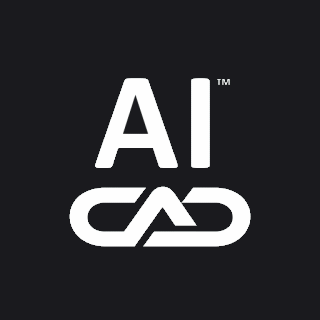
 ):
):