You can enter paths to your CADdirect directories by selecting them in the Options dialog box. This feature includes directories for drawings, fonts, help, external references, menus, tool palettes, hatch patterns, blocks, print style tables, print output files, temporary files, templates, and color books. CADdirect searches directories for support files in the following order:
• The CADdirect program directory.
• The current drawing directory.
• The Windows search path.
• The search path specified in the Options dialog box.
You can enter multiple paths for each item.
If, for example, the Drawings item has more than one directory associated with it, click Add to specify additional paths. You can also separate multiple paths with a semicolon if typing them. CADdirect searches the directories in the order in which they are listed.
To specify a user path
1 Do one of the following to choose Options ( ):
):
• On the ribbon, choose the Application button then choose Options, or choose Tools > Options (in Manage).
• On the menu, choose Tools > Options.
• Type options and then press Enter.
2 Click the Paths/Files tab.
3 In the upper half of the dialog box, do one of the following:
• Right-click and choose from the shortcut menu of options.
• Click a category to view its search paths, then single-click the path you want to modify, and type the path.
If you do not know the path or directory name, click Browse, and then browse to the location of the directory you want.
4 When you have finished, click OK.
 ):
):