Subject: Using macros in .cui files |
|
|
Macros in .cui files can run commands with custom options for tool palettes, menus, the ribbon (for versions that have a ribbon), toolbars, keyboard shortcuts, and aliases. For example: ^C^C^CZOOM;E;QSAVE;QPRINT This example zooms to extents, saves the file, and then prints the file. You can add macros to .cui files manually using a text editor and also in the Properties area of the Customize dialog box. For example, to add a macro to a menu item, see Setting properties of menu items. The following table describes special characters that can be included in macros that are used in .cui files.
|
|
© Copyright 2023. BackToCAD Technologies LLC. All rights reserved. Kazmierczak® is a registered trademark of Kazmierczak Software GmbH. Print2CAD, CADdirect, CAD.direct, CAD Direct, CAD.bot, CAD Bot, are Trademarks of BackToCAD Technologies LLC. DWG is the name of Autodesk’s proprietary file format and technology used in AutoCAD® software and related products. Autodesk, the Autodesk logo, AutoCAD, DWG are registered trademarks or trademarks of Autodesk, Inc. All other brand names, product names, or trademarks belong to their respective holders. This website is independent of Autodesk, Inc., and is not authorized by, endorsed by, sponsored by, affiliated with, or otherwise approved by Autodesk, Inc. The material and software have been placed on this Internet site under the authority of the copyright owner for the sole purpose of viewing of the materials by users of this site. Users, press or journalists are not authorized to reproduce any of the materials in any form or by any means, electronic or mechanical, including data storage and retrieval systems, recording, printing or photocopying.
|