If you use multiple computers and you like to work with our own drawing environment settings, save time by bringing your profile with you.
On your computer, export your profile to an .arg file. Bring the file with you to the other computer using a disk, E-mail, network, or some other method. When you start working at another computer, simply open and load your profile instead of recreating your preferred drawing environment.
To export a profile to a file
1 Do one of the following to choose Options ( ):
):
• On the ribbon, choose the Application button then choose Options, or choose Tools > Options (in Manage).
• On the menu, choose Tools > Options.
• Type options and then press Enter.
2 Click the Profiles tab.
3 Select the profile to export.
4 Click Export.
5 Specify a location and name for the exported file, and then click Save.
To open a profile from a file
1 Do one of the following to choose Options ( ):
):
• On the ribbon, choose the Application button then choose Options, or choose Tools > Options (in Manage).
• On the menu, choose Tools > Options.
• Type options and then press Enter.
2 Click the Profiles tab.
3 Click Import.
4 Locate and select the profile (.arg file), and then click Open.
5 Make any necessary changes to the name or description, and then click OK.
6 (Optional) To load the imported profile, select it, and then click Set Current.
 ):
):  ):
):