Subject: Using a camera to view the drawing |
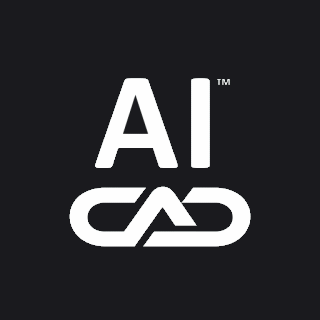
|
Cameras define settings for 3D views of drawings according to a location and target. You can also specify the camera height, clipping boundaries for the view, and other options. To modify a camera, select it in the drawing and move its grips or change its properties in the Properties pane. Cameras are named views that can also be changed using the View Manager. For more details about the Properties pane, see Modifying the properties of entities. For more details about View Manager, see Using named views. 1 Do one of the following to choose Create Camera ( • On the ribbon, choose View > Create Camera (in Views). • On the menu, choose View > Create Camera. • On the View toolbar, click the Create Camera tool. • Type camera and then press Enter. 2 Specify the camera location. 3 Specify the target point of the view. 4 Choose one of the following to specify more options: • Name Enter a new name for the camera, then press Enter. • Location Specify a new camera location, then press Enter. • Height Specify the height of the camera, then press Enter. • Target Specify a new target point for the camera view, then press Enter. The target location is the center of the view. • Lens Enter the length of the lens. The greater the value, the more narrow the view. The value must be 600 or less millimeters. • Clipping There are two clipping planes that help define the view. Anything between the camera and the front clipping plane is hidden, and anything between the back clipping plane and the target is hidden. Choose Yes to specify a front (or back) clipping plane, enter a distance, and then press Enter. Choose No for either option to disable the clipping plane. • View Choose Yes to switch the current view to the camera settings when the camera is created. Choose No to keep the current view the same when the camera is created. 5 When done, press Enter. 1 Do one of the following to choose View Manager ( • On the ribbon, choose View > View Manager (in Views). • On the menu, choose View > View Manager. • On the View toolbar, click the View Manager tool. • Type view and then press Enter. 2 Select a camera view. 3 Click Set Current. |
|
© Copyright 2022. BackToCAD Technologies LLC. All rights reserved. Kazmierczak® is a registered trademark of Kazmierczak Software GmbH. Print2CAD, CADdirect, CAD.direct, CAD Direct, CAD.bot, CAD Bot, are Trademarks of BackToCAD Technologies LLC. DWG is the name of Autodesk’s proprietary file format and technology used in AutoCAD® software and related products. Autodesk, the Autodesk logo, AutoCAD, DWG are registered trademarks or trademarks of Autodesk, Inc. All other brand names, product names, or trademarks belong to their respective holders. This website is independent of Autodesk, Inc., and is not authorized by, endorsed by, sponsored by, affiliated with, or otherwise approved by Autodesk, Inc. The material and software have been placed on this Internet site under the authority of the copyright owner for the sole purpose of viewing of the materials by users of this site. Users, press or journalists are not authorized to reproduce any of the materials in any form or by any means, electronic or mechanical, including data storage and retrieval systems, recording, printing or photocopying.
|
 ):
): ):
):