CADdirect lets you select a preset UCS. The six planes defined by looking along the x,y,z-axes align the UCS with the top, left, front, bottom, right, or back, based on either the WCS or the current UCS in effect when you select the tool. You can also select the previous UCS, align the UCS to the current view, or select the WCS.
When you select a UCS, the cursor orientation and UCS icon change to reflect the new UCS. The display does not change, however, unless you select the Change View To Plan View Of The Selected UCS check box.
After you align the UCS to a preset UCS, you can use CADdirect’s Explorer to save the UCS. To do this, in the Explorer window, choose Edit > New > UCS, and then select Current.
To select a preset UCS
1 Do one of the following to choose User Coordinate Systems ( ):
):
• On the ribbon, choose Draw > User Coordinate Systems or choose
View > User Coordinate Systems.
• On the menu, choose Tools > User Coordinate Systems > Select a Predefined UCS.
• On the UCS toolbar, click the Select a Predefined UCS tool.
• Type setucs and then press Enter.
2 Under Set The Selected UCS Relative To, select either Current UCS to change to the new UCS by reorienting relative to the current UCS or World Coordinate System (WCS) to base the new UCS orientation on the WCS.
3 Under Select UCS, click the button corresponding to the UCS you want as the new current UCS.
Preset UCSs are also available with a dialog box.
Choose Format > User Coordinate Systems, then select a predefined UCS from the list. The preset UCSs are also available directly on the UCS toolbar.
 ):
):