Subject: Working with subsets |
|
|
Sheet sets can contain various subsets, which help organize individual sheets into categories, similar to a folder name. For example, a sheet set might have subsets named Architectural, Civil, Electrical, and Structural. Subsets can also be nested, similar to folders. To create a subset 1 In the Sheet Set Manager pane, right-click the sheet set or subset, then choose New Subset. 2 In Name, enter the name of the subset. 3 In Description, enter an optional description for the subset. 4 In Publish Sheets in Subset, choose one of the following: • Do Not Publish Sheets Prevents sheets in this subset from being published or sent via eTransmit. • Publish by Sheet “Include for Publish” Setting Includes sheets in this subset for publishing or eTransmit according to each sheet's “Include for Print/Publish” setting. 5 In Prompt for Template, choose whether to prompt for a layout to use as a template when adding new sheets to the subset. 6 Click OK. 7 Drag-and-drop existing sheets to the subset, or right-click the Subset and choose New Sheet to add new sheets. To move a subset and its contents • In the Sheet Set Manager pane, select and drag a subset to its new location in the list. To rename a subset or change its properties 1 In the Sheet Set Manager pane, right-click the desired subset, then choose Properties. 2 In Name, enter a new name for the subset. 3 Make additional selections. Click [?] for more details about each option. 4 Click OK. |
|
© Copyright 2023. BackToCAD Technologies LLC. All rights reserved. Kazmierczak® is a registered trademark of Kazmierczak Software GmbH. Print2CAD, CADdirect, CAD.direct, CAD Direct, CAD.bot, CAD Bot, are Trademarks of BackToCAD Technologies LLC. DWG is the name of Autodesk’s proprietary file format and technology used in AutoCAD® software and related products. Autodesk, the Autodesk logo, AutoCAD, DWG are registered trademarks or trademarks of Autodesk, Inc. All other brand names, product names, or trademarks belong to their respective holders. This website is independent of Autodesk, Inc., and is not authorized by, endorsed by, sponsored by, affiliated with, or otherwise approved by Autodesk, Inc. The material and software have been placed on this Internet site under the authority of the copyright owner for the sole purpose of viewing of the materials by users of this site. Users, press or journalists are not authorized to reproduce any of the materials in any form or by any means, electronic or mechanical, including data storage and retrieval systems, recording, printing or photocopying.
|