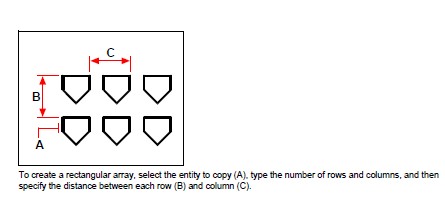You can copy an entity in a rectangular or polar (circular) pattern, creating an array. For a rectangular array, you control the number of copies in the array by specifying the number of rows and columns. You also specify the distance between each row and column. For a polar array, you control the number of copies that compose the array and whether to rotate the copies.
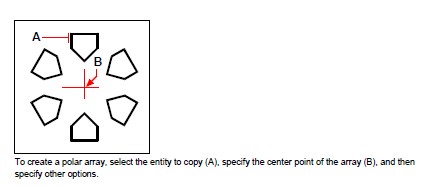
To create a polar array
- Do one of the following to choose Array:
- On the ribbon, Edit > Array (in Modify).
- On the menu, choose Modify > Array.
- On the Modify toolbar, click the Array tool.
- Type array and then press Enter.
- Select the entities, and then press Enter.
- In the Array dialog box, choose Polar Array.
- Specify the center point of the array, or click to select the center point in the drawing.
- Select the method, which determines the two variables that are used to create the array, then specify the two variables:
- Total number of items — Enter the number of items to create in the array, including one for the original selection set.
- Angle to fill — Enter the angle to fill: 0 to 360 degrees. The default setting for the angle is 360 degrees. Positive values create the array in a counterclockwise direction; negative values create the array in a clockwise direction. You can also click to select the angle in the drawing.
- Angle between items — Enter the angle between lines. The default setting is 90 degrees. You can also click to select the angle in the drawing.
- In Rotate Entities as Copied, mark the checkbox to rotate entities as they are arrayed or unmark it to retain the original orientation of each copy as it is arrayed.
To specify a new base point for the array, do the following:
- Click More.
- Unmark Set to Entity’s Default.
- In Base Point, enter a new entity base point to use for the array, or click to select the base point in the drawing.
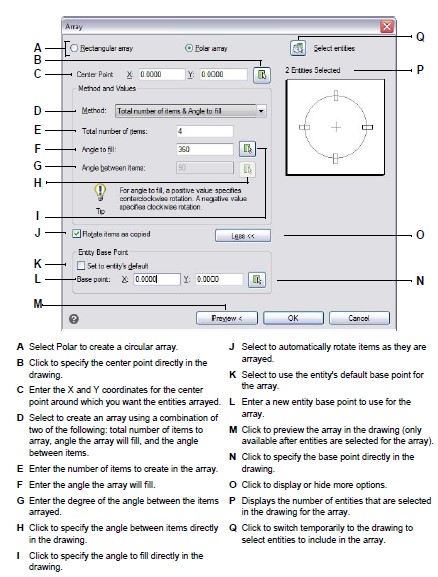
To create a rectangular array
- Do one of the following to choose Array:
- On the ribbon, Edit > Array (in Modify).
- On the menu, choose Modify > Array.
- On the Modify toolbar, click the Array tool.
- Type array and then press Enter.
- Select the entities, and then press Enter.
- In the Array dialog box, choose Rectangular Array.
- Enter the number of rows and the number of columns. A rectangular array must have at least two rows or two columns.
- In Row Offset, specify the distance between the rows. You can also click to specify the row and column offset at the same time in the drawing, or you can click to select only the row offset.
- In Column Offset, specify the distance between the columns. You can also click to specify the row and column offset at the same time in the drawing, or you can click to select only the column offset.
- In Angle of Array, enter the angle at which to rotate the array, or click to select the angle directly in the drawing.