
BackToCAD Technologies LLC | Artificial Intelligence and Software Developing | Clearwater, USA; Stuttgart, Germany | Kazmierczak® Company
Changing text
You can change line and paragraph text in your drawing.
Changing line text
You can edit and modify the text as you would any other drawing entity. That is, you can delete, move, rotate, and scale text.
To edit text and its properties
Do one of the following to choose Edit Text:
- On the ribbon, choose Annotate > Edit Text (in Text).
- On the menu, choose Modify > Entities > Text.
- On the Modify toolbar, click the Edit Text tool.
- Type ddedit and then press Enter.
Select the text entity.
In the Text dialog box, edit the text.
Change the text properties you want.
The Text dialog box displays when EDITTEXTMODE is set to 3 (the default).
If the TEXTEDITMODE system variable is set to 1 or 2, line text is edited in the command bar or Properties pane respectively instead of the Text dialog box.
Changing paragraph text
You can modify the text as you would any other drawing entity. That is, you can delete, move, rotate, and scale text.
To edit paragraph text and its properties
Do one of the following to choose Edit Text:
- On the ribbon, choose Annotate > Edit Text (in Text).
- On the menu, choose Modify > Entities > Text.
- On the Modify toolbar, click the Edit Text tool.
- Type ddedit and then press Enter.
Select the text entity.
In the text editor, edit the text.
Change the text properties you want.
Click Close Editor.
Finding and replacing text
You can search and optionally replace text throughout a drawing, within a layout, or within selected entities.
CADdirect 2022 searches and displays a list of matching text. Each found text item has an associated entity type to help you identify its location in the drawing. Entity types can include single-line text, multiline text, dimension leaders, hyperlinks, alternate text, paperspace and modelspace. Note that some types of dimension leaders are listed as multiline text because of the way dimensions are created.
Any replacements made to the text are visible in the drawing after you click Done.
To find an optionally replace text
Do one of the following to choose Find and Replace:
- Choose Edit > Find and Replace.
- On the Standard toolbar, click the Find and Replace tool.
- Type find and then press Enter.
In Find What, type the text you want to search for, or select previously entered text from the list.
In Find Where, select the location where you want to search:
- Entire drawing Searches the entire drawing.
- Current layout Searches the current layout only.
- Selected entities Searches selected entities only.
- You can click to switch to the drawing temporarily and select entities.
In Text Types, select the text types you want to include in the search.
In Search Options, select the desired search options.
Click Find to displays a list of all matching text.
To replace text, do the following:
- In Replace With, enter or select the new text.
- In the list of found text, select the text to replace.
- Click Replace.
Use a shortcut for replacing text.
Click Replace All to replace all matching text without finding it first.
Click Done to view text changes (if any) in the drawing.
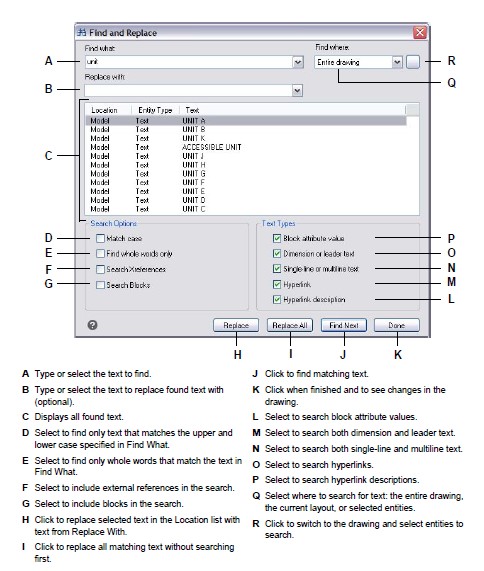
Converting line text to paragraph text
When converting line text to paragraph text, one or more text entities created with the Text command are combined into one multiline text entity. During the conversion, the selected text entities are removed from the drawing and a multiline text entity is created.
To convert line text to paragraph text
Do one of the following to choose Text to Multiline Text:
- On the ribbon, choose Home > Text to Multiline Text (in Annotation) or Annotate > Text to Multiline Text (in Text).
- On the menu, choose Draw > Text to Multiline Text.
- On the Text toolbar, click the Text to Multiline Text tool.
- Type txt2mtxt and then press Enter.
Select one or more text entities.
When finished with selection, press Enter.
To customize options while converting line text to paragraph text
Do one of the following to choose Text to Multiline Text:
- On the ribbon, choose Home > Text to Multiline Text (in Annotation) or Annotate > Text to Multiline Text (in Text).
- On the Text toolbar, click the Text to Multiline Text tool.
- Type txt2mtxt and then press Enter.
Press Enter.
Select one of the following:
Selection set order Select to add single-line text to multiline text in the order that you select.
Top-down order Select to add single-line text to multiline text in the order that they appear in the drawing, from the top downwards.
Mark Create Word-Wrap MText to add spaces within individual lines of text, which helps balance multiple lines of text.
Click OK.
Select one or more text entities.
When finished with selection, press Escape.
All text entities are combined into a single multiline text entity.
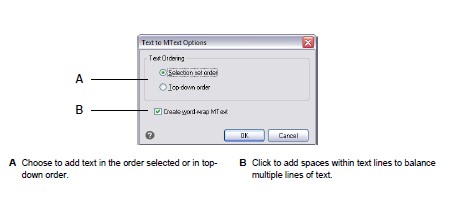
© Copyright 2021 BackToCAD Technolgies LLC . All rights reserved. Kazmierczak® is a registered trademark of Kazmierczak Software GmbH. CADdirect 2022 is a trademark of Expert Robotics Inc. Print2CAD and CAD2Print are Trademarks of BackToCAD Technologies LLC. DWG is the name of Autodesk’s proprietary file format and technology used in AutoCAD® software and related products. Autodesk, the Autodesk logo, AutoCAD, DWG are registered trademarks or trademarks of Autodesk, Inc., and/or its subsidiaries and/or affiliates in the USA and/or other countries. All other brand names, product names, or trademarks belong to their respective holders. This website is independent of Autodesk, Inc., and is not authorized by, endorsed by, sponsored by, affiliated with, or otherwise approved by Autodesk, Inc. The material and software have been placed on this Internet site under the authority of the copyright owner for the sole purpose of viewing of the materials by users of this site. Users, press, or journalists are not authorized to reproduce any of the materials in any form or by any means, electronic or mechanical, including data storage and retrieval systems, recording, printing or photocopying.