
BackToCAD Technologies LLC | Artificial Intelligence and Software Developing | Clearwater, USA; Stuttgart, Germany | Kazmierczak® Company
Changing the magnification of your drawing
You can change the magnification of your drawing at any time by zooming. The
cursor changes to a magnifying glass when a zoom tool is active. Zoom out to
reduce the magnification so you can see more of the drawing, or zoom in to increase
the magnification so you can see a portion of the drawing in greater detail. Changing
the magnification of the drawing affects only the way the drawing is displayed; it has
no effect on the dimensions of the entities in your drawing.
If you often zoom (and pan) to a certain area of a drawing, you can create and re-use a view using the View Manager.
If you cannot zoom in a layout viewport, the layout viewport may be locked.
The scale and view do not change in model space while panning or zooming in a
locked layout viewport.
Understanding zoom
One of the easiest ways to change the magnification of the drawing is to zoom in or
out by a preset increment. On the Zoom toolbar, the Zoom In tool doubles the
current magnification of the drawing. The Zoom Out tool reduces the magnification
of the drawing by half. The portion of the drawing located at the center of the
current viewport remains centered on the screen as you zoom in and out.
Zooming in to an area using a window
You can create a window that defines the portion of the drawing to which you want to
zoom.
Zooming in to one or more entities
You can zoom in to specific entities that you select. The window fills with the entities
that you select.
Zooming in real time
By zooming in real time, you control the zoom at the same time you move your
mouse.
Zooming using a mouse with a wheel
Each rotation of the wheel away from you zooms out .8 times; each rotation toward
you zooms in 1.25 times.
To zoom using a mouse with a wheel
• Rotate the wheel away from you to zoom in or toward you to zoom out.
Customize the mouse wheel
Settings for the mouse wheel can be customized to accommodate your work style
using the ZOOMWHEEL (wheel direction), ZOOMPERCENT (display accuracy for
curved entities), and ZOOMFACTOR (zoom factor for the wheel) system variables.
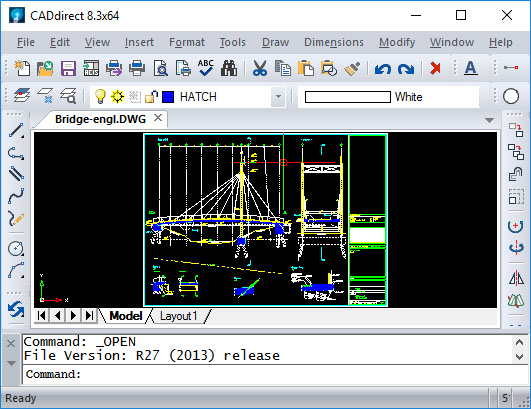
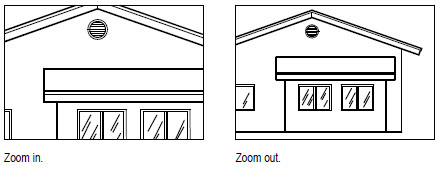
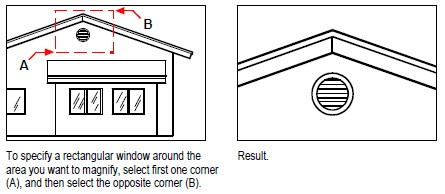
Zooming to a specific scale
You can increase or decrease the magnification of your view by a precise scale factor measured relative to the overall size of the drawing or in relation to the current display. When you change the magnification factor, the portion of the drawing located at the center of the current viewport remains centered on the screen.
To change the magnification of the view relative to the overall size of the drawing, type a number representing the magnification scale factor. For example, if you type a scale factor of 2, the drawing appears at twice its original size. If you type a magnification factor of .5, the drawing appears at half its original size.
You can also change the magnification of the drawing relative to its current magnification by adding an x after the magnification scale factor. For example, if you type a scale factor of 2x, the drawing changes to twice its current size. If you type a magnification factor of .5x, the drawing changes to half its current size.
Combining zooming and panning
You can specify the point you want at the center of the view when you change the drawing magnification. You can specify the point you want at the lower left of the view when you change the magnification of the drawing with the Zoom Left tool on the Zoom toolbar. With the exception of the Zoom Window tool, the other zoom tools zoom in or out from the center of the current view.
Displaying the entire drawing
There are two main ways you can zoom to display the entire drawing:
• Zoom all — Displays the entire drawing. If you have drawn any entities outside
the defined limits of the drawing, the extents of the drawing are displayed. If all
entities are within the limits of the drawing, the drawing is displayed all the way to
the drawing limits.
• Zoom extents — Displays the drawing to include all entities (to its extents), making
the image fill the display to the greatest possible magnification.
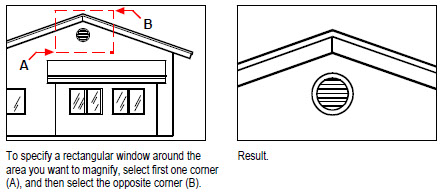
© Copyright 2021 BackToCAD Technolgies LLC . All rights reserved. Kazmierczak® is a registered trademark of Kazmierczak Software GmbH. CADdirect 2022 is a trademark of Expert Robotics Inc. Print2CAD and CAD2Print are Trademarks of BackToCAD Technologies LLC. DWG is the name of Autodesk’s proprietary file format and technology used in AutoCAD® software and related products. Autodesk, the Autodesk logo, AutoCAD, DWG are registered trademarks or trademarks of Autodesk, Inc., and/or its subsidiaries and/or affiliates in the USA and/or other countries. All other brand names, product names, or trademarks belong to their respective holders. This website is independent of Autodesk, Inc., and is not authorized by, endorsed by, sponsored by, affiliated with, or otherwise approved by Autodesk, Inc. The material and software have been placed on this Internet site under the authority of the copyright owner for the sole purpose of viewing of the materials by users of this site. Users, press, or journalists are not authorized to reproduce any of the materials in any form or by any means, electronic or mechanical, including data storage and retrieval systems, recording, printing or photocopying.