
BackToCAD Technologies LLC | Artificial Intelligence and Software Developing | Clearwater, USA; Stuttgart, Germany | Kazmierczak® Company
Comparing CADdirect 2022 and CAD to manual drafting
CADdirect 2022 greatly reduces the time and effort it takes to create and revise drawings. Not only can you produce accurate drawings faster, you can also reuse the information in your drawings. These are the primary reasons for making the transition to CAD from traditional, manual drafting on paper.
As with any tool, however, to use it effectively, you need to be familiar with some of the specific features, functions, and concepts of CAD. If you are familiar with manual drafting, you’ll find some conceptual similarities in CAD as well as some differences.
Drawing to scale
In traditional, manual drafting, you usually determine the scale of the drawing before you even start to draw, because you are working with a sheet of paper of a fixed size. You may have to reduce or enlarge the entity you are drawing to fit within the con-fines of the paper.
When you create a drawing in CADdirect 2022, you draw everything full-size. You deter-mine the type of units in which your drawing is measured. If you are drawing a building, 1 drawing unit might equal 1 inch. If you are drawing a map, 1 drawing unit might equal 1 mile. Your drawing environment and the CAD drawing file itself are not limited to the size of a sheet of paper.
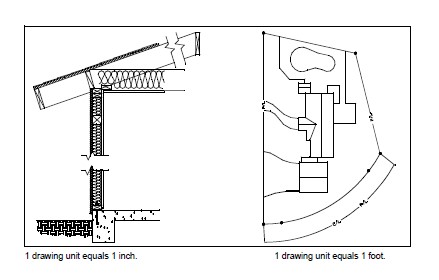
As you draw, you can use commands such as Pan and Zoom to work on different portions of the drawing and to magnify the display of the drawing to view intricate details. These commands have no effect on the actual size of the entities in your drawing; they affect only the way the drawing is displayed on your screen. Only when you print or plot your drawing do you need to set the scale so that the printed drawing fits within a specific paper size.
Using tools
In manual drafting, you use tools such as pencils, rulers, T-squares, templates, erasers, and so on. When you create a drawing in CADdirect 2022, you use a mouse instead of a pencil, and you use the mouse to select other tools-commands you select from a menu or a toolbar.
You use some tools to create basic entities, such as lines, circles, and arcs, and other tools to modify existing entities (for example, to copy or move them or to change properties such as color and linetype).
Organizing information
In traditional drafting, you often separate elements such as walls, dimensions, structural steel members, and electrical plans onto separate, translucent overlays. When you want to print the working drawings, you can create several different drawings by combining different overlays.
When you create a drawing in CADdirect 2022, you use layers to organize elements in a similar manner. However, the layers feature in CAD offers numerous advantages over physical transparencies. The number of overlays you can combine to print a manually drafted drawing is limited by the printing process. There is no such limitation in CAD. With CADdirect 2022, you can define an unlimited number of layers, any of which can be visible or invisible at any time. You can name each layer and assign each its own color, linetype, lineweight, and print style. You can also lock individual layers to ensure that information on those layers isn’t altered accidentally.
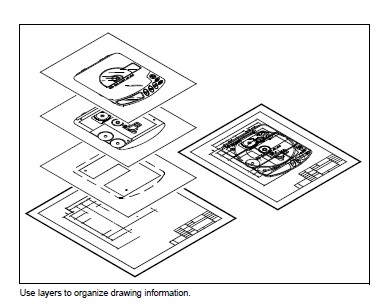
Drawing accurately
When you create a manual drawing, ensuring accuracy typically requires a lot of manual calculations and rechecking. By contrast, CADdirect 2022 offers a number of drawing aids that ensure accuracy from the start. For example, you create and modify entities based on an underlying Cartesian coordinate system. Every location in the drawing has its own x,y,z-coordinates. You can also display a grid as a visual reference to your coordinate system.
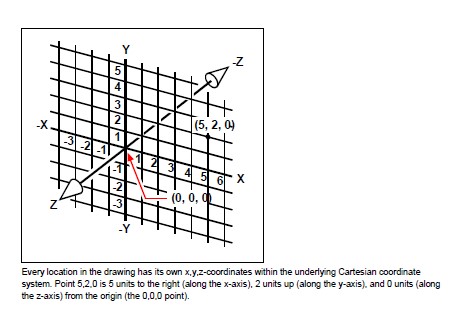
Settings such as snap and entity snap allow you to draw accurately without specifying coordinates. The snap setting forces the selected points to adhere to the grid increment or to any other increment you set. Entity snaps let you snap to precise geometric points on existing entities—for example, the endpoint of a line or the center of a circle. Another setting, orthogonal, constrains lines so that they are drawn parallel to the vertical and horizontal axes.
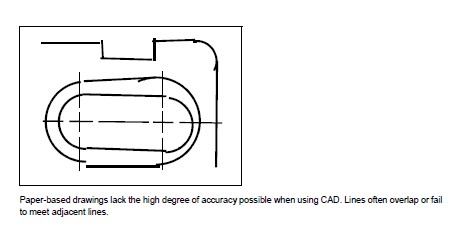
Drawing efficiently
In paper-based, manual drafting, you often have to redraw the same entity several times at different scales or from different vantage points. You may also need to redraw the border and title block on each new sheet.
One of the most powerful features of CADdirect 2022 is that when you create a drawing, you can reuse individual entities, borders, and title blocks as often as you want. You need draw an entity only once; the final printed drawing can show the entity at several different scales and viewpoints.
You usually begin drawing in model space on the Model tab, creating the drawing (a floor plan, a map, or a three-dimensional part) without regard to the final layout on paper. When you are ready to print your drawing, you have the option to switch to paper space on a Layout tab, where you lay out the drawing as you want it to appear on a sheet of paper. For example, you can insert a drawing file that contains the standard border and title block that you created. You can define and arrange multiple views of the drawing at appropriate scales and with specific portions visible or invisible—again, without having to redraw the border and title block for each view.
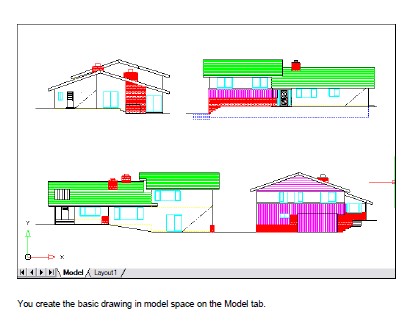
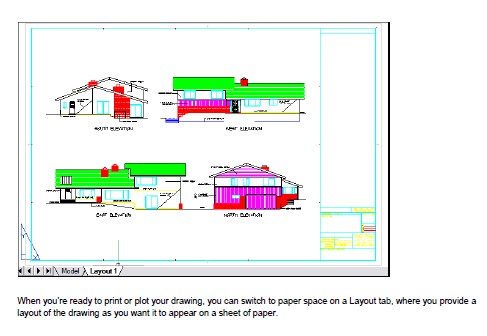
Reusing CAD drawings and entities
When you create a paper drawing manually, you can draw repetitive symbols by tracing a plastic template. After you draw a symbol in CADdirect 2022, you can reuse that symbol without having to redraw it. You simply save the symbol as a block. You can then insert copies of that block anywhere in your drawing. You can also save the symbol as a separate drawing for use in other drawings.
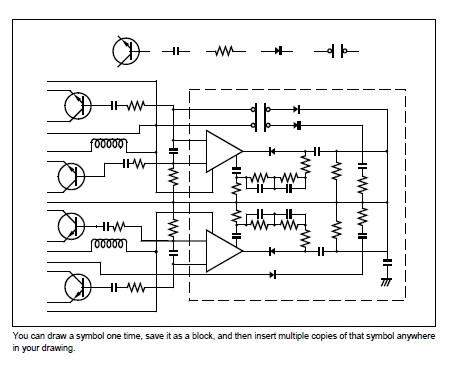
In addition, you can reuse entire drawings and insert individual drawings into other drawings. You can also use an external reference, which acts as a pointer to another drawing rather than a copy of the entire drawing. Using an external reference has an added advantage: when you update the externally referenced drawing, each drawing that references it can be automatically updated.
Making changes
To make changes to a paper drawing, you erase and then redraw. With CADdirect 2022, you use commands to modify entities in the drawing. You can move, rotate, stretch, or change the scale of entities. When you want to remove an entity, you can delete it with a single click of the mouse. If you make a mistake while creating or modifying your drawing, you can easily reverse your actions.

Working with other data and programs
Traditional paper drawings serve only as a means of communicating information between the person who created the drawing and the person viewing the drawing. The drawings contain no more information than what is visually imparted by the creator and seen by the viewer.
Traditional paper drawings serve only as a means of communicating information between the person who created the drawing and the person viewing the drawing. The drawings contain no more information than what is visually imparted by the creator and seen by the viewer.
CADdirect 2022 offers rich possibilities for analyzing drawings and attaching additional data to them. For instance, although it may be impractical to count entities in a complex paper drawing, this task is simple in CAD. CADdirect 2022 can calculate the number of entities in a drawing and compute area and distance.
CAD drawings can also contain information in addition to visible entities. You can attach invisible database information to visible drawing entities and extract the information for analysis in a database or spreadsheet. (Working with information in a data-base requires a program from a third-party vendor, or you can create your own means of exporting the data in LISP or SDS. Or, you can also use VBA.)
CADdirect 2022 provides in-place editing of Microsoft objects, such as those created in Microsoft Word and Microsoft Excel software programs. In-place editing makes it easy to share data with other users and programs. For example, you can include Intel-liCAD drawings in files created using Microsoft Word, and you can insert files created using Microsoft Word into your CADdirect 2022 drawings.
© Copyright 2021 BackToCAD Technolgies LLC . All rights reserved. Kazmierczak® is a registered trademark of Kazmierczak Software GmbH. CADdirect 2022 is a trademark of Expert Robotics Inc. Print2CAD and CAD2Print are Trademarks of BackToCAD Technologies LLC. DWG is the name of Autodesk’s proprietary file format and technology used in AutoCAD® software and related products. Autodesk, the Autodesk logo, AutoCAD, DWG are registered trademarks or trademarks of Autodesk, Inc., and/or its subsidiaries and/or affiliates in the USA and/or other countries. All other brand names, product names, or trademarks belong to their respective holders. This website is independent of Autodesk, Inc., and is not authorized by, endorsed by, sponsored by, affiliated with, or otherwise approved by Autodesk, Inc. The material and software have been placed on this Internet site under the authority of the copyright owner for the sole purpose of viewing of the materials by users of this site. Users, press, or journalists are not authorized to reproduce any of the materials in any form or by any means, electronic or mechanical, including data storage and retrieval systems, recording, printing or photocopying.