
BackToCAD Technologies LLC | Artificial Intelligence and Software Developing | Clearwater, USA; Stuttgart, Germany | Kazmierczak® Company
Controlling visual elements
The number of entities in your drawing and the complexity of the drawing affect how
quickly CADdirect 2022 can process commands and display your drawing. You
can improve overall program performance by turning off the display of certain visual
ele-ments, such as solid fills and text, while you work on the drawing. When you are
ready to print your drawing, turn on the display of these elements so your drawing
prints the way you want.
You can also improve performance by turning off entity-selection highlighting, turning
off the display of marker blips created when you select locations in the drawing,
and by turning off the display of lineweights.
Displaying solid fills
You can reduce the time it takes to display or print a drawing by turning off the display
of solid fill. When solid fills are turned off, all filled entities, such as wide polylines and planes, display and print as outlines. When you turn solid fills on or off, you must redraw the drawing before the change is displayed.
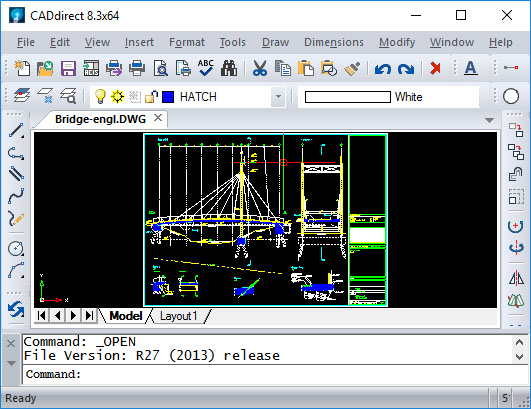
Displaying quick text
Text entities require a considerable amount of time to display and print. You can reduce the time it takes to display or print a drawing by enabling quick text. For example, if you’re doing a preliminary check print of a drawing, you may want to turn quick text on to speed up printing. When quick text is enabled, text entities are replaced by rectangular boxes that indicate the outline of the area occupied by the text. When you turn quick text on or off, you must regenerate the drawing before the change is displayed.
Displaying blips
You can turn blips off. They are the temporary markers that appear on the screen when you select an entity or location. Blips are visible only until you redraw the drawing. You cannot select blips; they are used only for reference and never print.
Displaying lineweights
You can reduce the time it takes to display a drawing by turning off the display of lineweights. When you turn off lineweights, all entities display as outlines.
You can also specify a lineweight scale. Specify a smaller scale to display thinner lines; specify a larger scale to display thicker lines. For example, a scale factor of 0.5 would display a .80 millimeter lineweight as .40 millimeter; a scale factor of 2 would increase the same lineweight to display at 1.6 millimeters. This can help you differentiate various lineweights that display in a drawing. Adjusting the lineweight display scale affects how the lineweights appear on your screen, not how they appear when printed.
Lineweight scale can affect performance.
Setting the lineweight scale too high may result in slower system performance. You can also adjust the units for measuring lineweights, and the default lineweight.
© Copyright 2021 BackToCAD Technolgies LLC . All rights reserved. Kazmierczak® is a registered trademark of Kazmierczak Software GmbH. CADdirect 2022 is a trademark of Expert Robotics Inc. Print2CAD and CAD2Print are Trademarks of BackToCAD Technologies LLC. DWG is the name of Autodesk’s proprietary file format and technology used in AutoCAD® software and related products. Autodesk, the Autodesk logo, AutoCAD, DWG are registered trademarks or trademarks of Autodesk, Inc., and/or its subsidiaries and/or affiliates in the USA and/or other countries. All other brand names, product names, or trademarks belong to their respective holders. This website is independent of Autodesk, Inc., and is not authorized by, endorsed by, sponsored by, affiliated with, or otherwise approved by Autodesk, Inc. The material and software have been placed on this Internet site under the authority of the copyright owner for the sole purpose of viewing of the materials by users of this site. Users, press, or journalists are not authorized to reproduce any of the materials in any form or by any means, electronic or mechanical, including data storage and retrieval systems, recording, printing or photocopying.