
BackToCAD Technologies LLC | Artificial Intelligence and Software Developing | Clearwater, USA; Stuttgart, Germany | Kazmierczak® Company
Creating aliases
CADdirect 2022 provides aliases for many commands. You can use aliases to issue frequently used commands by entering one or two letters rather than the entire command name.
The program also uses aliases to maintain command-name compatibility with AutoCAD. You can use the same aliases and keyboard shortcuts used by AutoCAD. In addition, CADdirect 2022 has enhanced several AutoCAD commands. For example, CADdirect 2022 added two useful options to the rectangle command: you can draw a rectangle as a square, and you can rotate a rectangle at an angle.
You can customize aliases, and you can add new aliases. You customize aliases using the Customize dialog box.
Creating, redefining, and deleting aliases
To create a new command alias, you first define the alias and then assign it one of the available CADdirect 2022 commands.
To display the Customize dialog box
Do one of the following to choose Customize:
- On the ribbon, choose Tools > Customize (in Manage).
- On the menu, choose Tools > Customize.
- Type customize and then press Enter.
Click the Aliases tab.
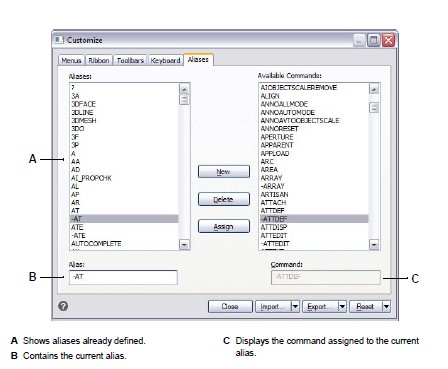
To create a new alias
Do one of the following to choose Customize:
- On the ribbon, choose Tools > Customize (in Manage).
- On the menu, choose Tools > Customize.
- Type customize and then press Enter.
Click the Aliases tab.
Click New.
In the Alias field, type the new alias.
In the Available Commands list, select the command you want to assign to the alias.
Click Assign.
Click Close.
To redefine an existing alias
Do one of the following to choose Customize:
- On the ribbon, choose Tools > Customize (in Manage).
- On the menu, choose Tools > Customize.
- Type customize and then press Enter.
Click the Aliases tab.
In the Aliases list, select the alias you want to change.
In the Available Commands list, select the command you want to assign to the alias.
Click Assign.
Click Close.
To delete an existing alias
Do one of the following to choose Customize:
- On the ribbon, choose Tools > Customize (in Manage).
- On the menu, choose Tools > Customize.
- Type customize and then press Enter.
Click the Aliases tab.
In the Aliases list, select the alias you want to delete.
Click Delete.
Click Close.
Saving alias files
CADdirect 2022 automatically saves any changes you make to the current aliases. You can also create and save your own alias files. The program saves alias files with the *.ica file extension. You can also save alias files for use with AutoCAD by saving the files with the *.pgp file extension.
To save the current aliases to a file
Do one of the following to choose Customize:
- On the ribbon, choose Tools > Customize (in Manage).
- On the menu, choose Tools > Customize.
- Type customize and then press Enter.
Click the Aliases tab.
Click Export.
From the Save As Type list, choose either *.ica or *.pgp.
Specify the directory and file name you want to use to save the alias file.
Click Save.
Click Close.
Loading alias files
You can replace the current alias file with other custom alias files. The program loads both AutoCAD (*.pgp) and CADdirect 2022 (*.ica) alias files.
To load an alias file
Do one of the following to choose Customize:
- On the ribbon, choose Tools > Customize (in Manage).
- On the menu, choose Tools > Customize.
- Type customize and then press Enter.
Click the Aliases tab.
Click Import.
From the Files Of Type list, choose either *.ica or *.pgp.
Select the alias file to load.
Click Open.
Click Close.
© Copyright 2021 BackToCAD Technolgies LLC . All rights reserved. Kazmierczak® is a registered trademark of Kazmierczak Software GmbH. CADdirect 2022 is a trademark of Expert Robotics Inc. Print2CAD and CAD2Print are Trademarks of BackToCAD Technologies LLC. DWG is the name of Autodesk’s proprietary file format and technology used in AutoCAD® software and related products. Autodesk, the Autodesk logo, AutoCAD, DWG are registered trademarks or trademarks of Autodesk, Inc., and/or its subsidiaries and/or affiliates in the USA and/or other countries. All other brand names, product names, or trademarks belong to their respective holders. This website is independent of Autodesk, Inc., and is not authorized by, endorsed by, sponsored by, affiliated with, or otherwise approved by Autodesk, Inc. The material and software have been placed on this Internet site under the authority of the copyright owner for the sole purpose of viewing of the materials by users of this site. Users, press, or journalists are not authorized to reproduce any of the materials in any form or by any means, electronic or mechanical, including data storage and retrieval systems, recording, printing or photocopying.