
BackToCAD Technologies LLC | Artificial Intelligence and Software Developing | Clearwater, USA; Stuttgart, Germany | Kazmierczak® Company
Defining user coordinate systems
A user coordinate system (UCS) is a Cartesian coordinate system with origins and
orientation defined by the user.
Understanding user coordinate systems
When working in three-dimensional space, you can define a UCS with its own 0,0,0
origin and orientation separate from the WCS. You can create as many user coordinate
systems as you want, and then save and recall them as you need them to simplify
construction of three-dimensional entities.
For example, you can create a separate UCS for each side of a building. Then, by
switching to the UCS for the east side of the building, you can draw the windows on
that side by specifying only their x- and y-coordinates. When you create one or more
user coordinate systems, the coordinate entry is based on the current UCS.
Defining a user coordinate system
To define a UCS, you can use any of the following methods:
• Specify a new origin and points on the positive x- and y-axes.
• Specify a new origin and point on the positive z-axis.
• Align the UCS with an existing entity.
• Rotate the current UCS around any of its axes.
• Align the UCS with its z-axis parallel to the current viewing direction.
• Align the UCS xy plane perpendicular to the current view.
When you define a new UCS, the UCS icon changes to indicate the origin and orientation
of the new UCS.
Using a preset user coordinate system
CADdirect 2022 lets you select a preset UCS. The six planes defined by looking along the x,y,z-axes align the UCS with the top, left, front, bottom, right, or back, based on either the WCS or the current UCS in effect when you select the tool. You can also select the previous UCS, align the UCS to the current view, or select the WCS.
When you select a UCS, the cursor orientation and UCS icon change to reflect the new UCS. The display does not change, however, unless you select the Change View To Plan View Of The Selected UCS check box
After you align the UCS to a preset UCS, you can use the CADdirect 2022 Explorer to save the UCS. To do this, in the CADdirect 2022 Explorer window, choose Edit > New > UCS, and then select Current.
Preset UCSs are also available with a dialog box.
Choose Format > User Coordinate Systems, then select a predefined UCS from the list. The preset UCSs are also available directly on the UCS toolbar.
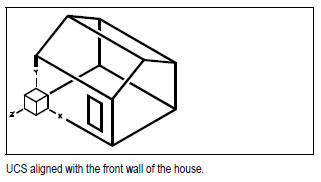
© Copyright 2021 BackToCAD Technolgies LLC . All rights reserved. Kazmierczak® is a registered trademark of Kazmierczak Software GmbH. CADdirect 2022 is a trademark of Expert Robotics Inc. Print2CAD and CAD2Print are Trademarks of BackToCAD Technologies LLC. DWG is the name of Autodesk’s proprietary file format and technology used in AutoCAD® software and related products. Autodesk, the Autodesk logo, AutoCAD, DWG are registered trademarks or trademarks of Autodesk, Inc., and/or its subsidiaries and/or affiliates in the USA and/or other countries. All other brand names, product names, or trademarks belong to their respective holders. This website is independent of Autodesk, Inc., and is not authorized by, endorsed by, sponsored by, affiliated with, or otherwise approved by Autodesk, Inc. The material and software have been placed on this Internet site under the authority of the copyright owner for the sole purpose of viewing of the materials by users of this site. Users, press, or journalists are not authorized to reproduce any of the materials in any form or by any means, electronic or mechanical, including data storage and retrieval systems, recording, printing or photocopying.