
BackToCAD Technologies LLC | Artificial Intelligence and Software Developing | Clearwater, USA; Stuttgart, Germany | Kazmierczak® Company
Drawing arcs
An arc is a portion of a circle. The default method for drawing an arc is to specify
three points - the start point, a second point, and the endpoint. You can draw arcs
using any of the following methods:
• Three points on an arc.
• Start point-center-endpoint, or Start point-endpoint-center, or Centerstart
point-endpoint.
• Start point-center-included angle, or Start point-included angle-center, or Center-start point-included angle.
• Start point-center-chord length, or Center-start point-chord length.
• Start point-endpoint-radius, or Start point-radius-endpoint.
• Start point-endpoint-included angle, or Start point-included angle-endpoint.
• Start point-endpoint-starting direction, or Start point-starting direction-endpoint.
• Start point-radius-angle.
• As a tangent continuation of the previous arc or line.
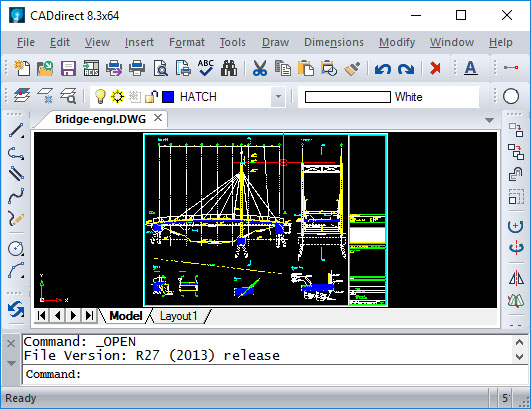
To draw an arc by specifying three points
1 Do one of the following to choose 3-Point Arc:
• On the ribbon, choose Home > 3-Point Arc or choose Draw > 3-Point Arc.
• On the menu, choose Draw > Arc > 3-Point Arc.
• On the Draw toolbar, click the 3-Point Arc tool.
• Type arc and then press Enter.
2 Specify the start point.
3 Specify a second point.
4 Specify the endpoint.
The prompt box provides additional options for drawing arcs. For example, after you specify the start point of an arc, you can choose Angle, Center, Direction, Endpoint, or Radius. You can select the options in a different order as well. For instance, you can draw an arc by specifying its start point, endpoint, and radius, or you can specify the start point, radius, and then endpoint.
To draw an arc by specifying its start point, center point, and endpoint
1 Do one of the following to choose Arc Start-Center-End ( ):
• On the ribbon, choose Home > Arc Start-Center-End or choose Draw > Arc Start-Center-End.
• On the menu, choose Draw > Arc > Arc Start-Center-End.
• On the Draw toolbar, click the Arc Start-Center-End tool.
• Type arc and then press Enter.
2 Specify the start point.
3 In the prompt box, choose Center.
4 Specify the center point.
5 Specify the endpoint.
To draw an arc by specifying two points and an included angle
1 Do one of the following to choose Arc Start-End-Angle ( ):
• On the ribbon, choose Home > Arc Start-End-Angle or choose Draw > Arc Start-End-Angle.
• On the menu, choose Draw > Arc > Arc Start-End-Angle.
• On the Draw toolbar, click the Arc Start-End-Angle tool.
• Type arc and then press Enter.
2 Specify the start point.
3 In the prompt box, choose Angle or type angle.
4 To draw an arc in a counterclockwise direction, enter a positive value for the
included angle.
5 Specify the endpoint.
If the last entity you drew was an arc or a line, you can also draw an arc tangent to and
starting from the endpoint of the arc or line.
To draw an arc tangent to an arc or line
1 Do one of the following to choose Tangent Arc ( ):
• On the ribbon, choose Home > Tangent Arc or choose Draw > Tangent Arc.
• On the menu, choose Draw > Arc > Tangent Arc.
• On the Draw toolbar, click the Tangent Arc tool. Go to step 3.
• Type arc and then press Enter.
2 In the prompt box, choose Follow.
3 Specify the endpoint.
Arcs can be converted to circles
On the Draw toolbar, click the Convert Arc To Circle flyout tool.
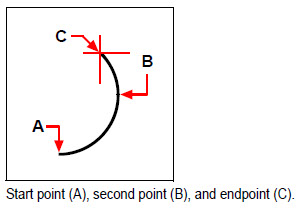
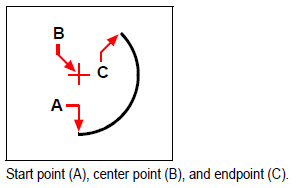
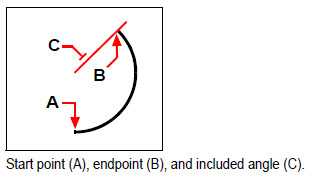
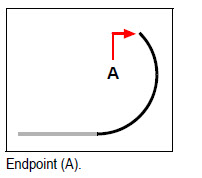
© Copyright 2021 BackToCAD Technolgies LLC . All rights reserved. Kazmierczak® is a registered trademark of Kazmierczak Software GmbH. CADdirect 2022 is a trademark of Expert Robotics Inc. Print2CAD and CAD2Print are Trademarks of BackToCAD Technologies LLC. DWG is the name of Autodesk’s proprietary file format and technology used in AutoCAD® software and related products. Autodesk, the Autodesk logo, AutoCAD, DWG are registered trademarks or trademarks of Autodesk, Inc., and/or its subsidiaries and/or affiliates in the USA and/or other countries. All other brand names, product names, or trademarks belong to their respective holders. This website is independent of Autodesk, Inc., and is not authorized by, endorsed by, sponsored by, affiliated with, or otherwise approved by Autodesk, Inc. The material and software have been placed on this Internet site under the authority of the copyright owner for the sole purpose of viewing of the materials by users of this site. Users, press, or journalists are not authorized to reproduce any of the materials in any form or by any means, electronic or mechanical, including data storage and retrieval systems, recording, printing or photocopying.