
BackToCAD Technologies LLC | Artificial Intelligence and Software Developing | Clearwater, USA; Stuttgart, Germany | Kazmierczak® Company
Editing dimensions
You can use grips to edit entity dimensions. You can also edit the dimension text. You can rotate dimension lines and dimension text at any angle, and you can reposition the dimension text anywhere along the dimension line.
Making dimensions oblique
Extension lines are normally created at a perpendicular angle to the dimension line. You can change the angle of the extension lines, however, so that they tilt relative to the dimension line.
To make oblique extension lines
Do one of the following to choose Make Oblique:
- On the ribbon, choose Annotate > Make Oblique (in Dimensions).
- On the menu, choose Dimensions > Make Oblique.
- On the Dimensioning toolbar, click the Make Oblique tool.
- Type dimedit, press Enter, and then in the prompt box, choose Oblique Lines.
Select the linear dimension, and then press Enter.
Type the obliquing angle, and then press Enter.
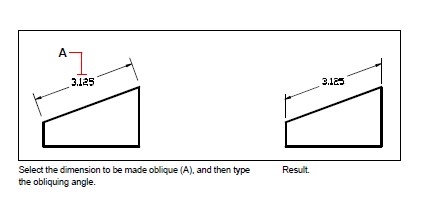
You can align the oblique angle if you don’t know the exact measurement.
Use entity snaps to pick two points on the entity.
Editing dimension text
You can rotate the text of an existing dimension, move the dimension text to a new position, or replace selected dimension text with new text. You can also restore dimension text to its original position as defined by the current dimension style.
When you rotate or replace selected text, you specify the change first, and then select one or more dimensions to which to apply the change. All the selected dimensions are updated simultaneously.
To rotate dimension text
Advanced experience level
Do one of the following to choose Rotate Dimension Text:
- On the ribbon, choose Annotate > Rotate Dimension Text (in Dimensions).
- On the menu, choose Dimensions > Rotate Dimension Text.
- On the Dimensioning toolbar, click the Rotate Dimension Text tool.
- Type dimedit, press Enter, and then in the prompt box, choose Rotate Text.
Type the new dimension text angle, and then press Enter.
Select the dimension to be rotated, and then press Enter.
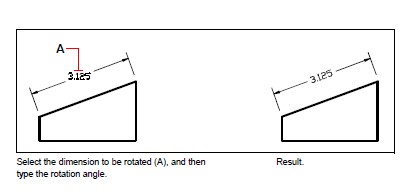
The dimension text angle is relative to the dimension line.
If the dimension text rotation is set to zero, the text angle is defined by the dimension type and the dimension style.
To move dimension text
Advanced experience level
Do one of the following to choose Reposition Dimension Text:
- On the ribbon, choose Annotate > Reposition Dimension Text (in Dimensions).
- On the menu, choose Dimensions > Reposition Dimension Text.
- On the Dimensioning toolbar, click the Reposition Dimension Text tool.
- Type dimtedit and then press Enter.
Select the dimension to reposition text.
Select the new text position.
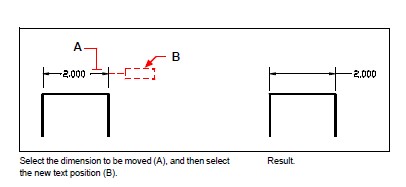
To restore dimension text to its home position
Advanced experience level
Do one of the following to choose Restore Text Position:
- On the ribbon, choose Annotate > Restore Text Position (in Dimensions).
- On the menu, choose Dimensions > Restore Text Position.
- On the Dimensioning toolbar, click the Restore Text Position tool.
- Type dimedit, press Enter, and then in the prompt box, choose Restore Text.
Select the dimension text to restore, and then press Enter.
To replace existing dimension text with new text
Advanced experience level
Do one of the following to choose Edit Dimension Text
- On the ribbon, choose Annotate > Edit Dimension Text (in Dimensions).
- On the menu, choose Dimensions > Edit Dimension Text.
- On the Dimensioning toolbar, click the Edit Dimension Text tool.
- Type dimedit and then in the prompt box, choose Edit Text.
Type the new dimension text, and then press Enter.
Select the dimension to be replaced, and then press Enter.
© Copyright 2021 BackToCAD Technolgies LLC . All rights reserved. Kazmierczak® is a registered trademark of Kazmierczak Software GmbH. CADdirect 2022 is a trademark of Expert Robotics Inc. Print2CAD and CAD2Print are Trademarks of BackToCAD Technologies LLC. DWG is the name of Autodesk’s proprietary file format and technology used in AutoCAD® software and related products. Autodesk, the Autodesk logo, AutoCAD, DWG are registered trademarks or trademarks of Autodesk, Inc., and/or its subsidiaries and/or affiliates in the USA and/or other countries. All other brand names, product names, or trademarks belong to their respective holders. This website is independent of Autodesk, Inc., and is not authorized by, endorsed by, sponsored by, affiliated with, or otherwise approved by Autodesk, Inc. The material and software have been placed on this Internet site under the authority of the copyright owner for the sole purpose of viewing of the materials by users of this site. Users, press, or journalists are not authorized to reproduce any of the materials in any form or by any means, electronic or mechanical, including data storage and retrieval systems, recording, printing or photocopying.