
BackToCAD Technologies LLC | Artificial Intelligence and Software Developing | Clearwater, USA; Stuttgart, Germany | Kazmierczak® Company
Modifying the properties of entities
You can change the layer, thickness, linetype, color, and linetype scale of one or more entities. Depending on the type of entity or entities you select, you can also change other properties, such as the start point and endpoint of lines, the center point and radius of circles, and the vertices of polylines.
Modifying entity properties
To modify properties of entities
Do one of the following to choose Properties :
- On the ribbon, choose View > Properties (in Display).
- On the menu, choose Modify > Properties.
- On the Modify toolbar, click the Properties tool.
- Type entprop and then press Enter.
- Press Ctrl +1. The Properties pane displays.
Select the desired entities.
Make changes to the properties in the Property Pane
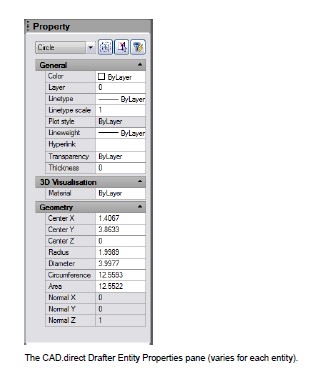
You can also use the Entity Properties toolbar.
Click a tool on the Entity Properties toolbar to change the properties of selected entities. Note that the Entity Properties toolbar settings that display when no entities are selected determine the properties of new entities when you draw them.
Modifying the properties of multiple entities
You can modify all the properties of all selected entities simultaneously. For example,
using the entprop command, select all entities on a particular layer, and then
move the entities to another layer by simply selecting a name from the Layer text box.
Additionally, using the select command and the Select by Properties option, select all
blue entities and change their color to green.
In the Properties pane, changes that you make in the Layer, Color, Thickness, Lineweight, Linetype, Linetype Scale, and Print Style (if using named print style tables) fields affect all selected entities. To change the properties of a single entity in the selection set, choose the entity from the list at the top of the Properties pane.
You can select the entities to be changed using any entity-selection method.
Changing multiple properties to ByLayer
The Set to ByLayer command sets properties of selected entities to ByLayer. Properties that can be changed using the Set to ByLayer command include: color, linetype, lineweight, material, print style, and transparency.
To modify properties of entities
Do one of the following to choose Set to ByLayer:
- On the ribbon, choose Home > Set to ByLayer (in Layers).
- On the menu, choose Format > Layer Tools > Set to ByLayer.
- On the Layer Tools toolbar, click the Set to ByLayer tool.
- Type setbylayer and then press Enter.
Press Enter.
In the SetByLayer Settings dialog box, make your selections for the properties you
want to change:
- Color — Resulting entities will have a Color property set to ByLayer.
- Linetype — Resulting entities will have a Linetype property set to ByLayer.
- Lineweight — Resulting entities will have a Lineweight property set to ByLayer.
- Material — Resulting entities will have a Material property set to ByLayer.
- Print Style — Resulting entities will have a Print Style property set to ByLayer.
- Transparency — Resulting entities will have a Transparency property set to ByLayer.
Click OK.
At the prompt, select the desired entities.
Choose Yes to change any found ByBlock properties to ByLayer. Otherwise,
choose No.
Choose Yes to change the properties of blocks that are selected. Blocks must be on
unlocked layers. Otherwise, choose No.
© Copyright 2021 BackToCAD Technolgies LLC . All rights reserved. Kazmierczak® is a registered trademark of Kazmierczak Software GmbH. CADdirect 2022 is a trademark of Expert Robotics Inc. Print2CAD and CAD2Print are Trademarks of BackToCAD Technologies LLC. DWG is the name of Autodesk’s proprietary file format and technology used in AutoCAD® software and related products. Autodesk, the Autodesk logo, AutoCAD, DWG are registered trademarks or trademarks of Autodesk, Inc., and/or its subsidiaries and/or affiliates in the USA and/or other countries. All other brand names, product names, or trademarks belong to their respective holders. This website is independent of Autodesk, Inc., and is not authorized by, endorsed by, sponsored by, affiliated with, or otherwise approved by Autodesk, Inc. The material and software have been placed on this Internet site under the authority of the copyright owner for the sole purpose of viewing of the materials by users of this site. Users, press, or journalists are not authorized to reproduce any of the materials in any form or by any means, electronic or mechanical, including data storage and retrieval systems, recording, printing or photocopying.