
BackToCAD Technologies LLC | Artificial Intelligence and Software Developing | Clearwater, USA; Stuttgart, Germany | Kazmierczak® Company
Printing or plotting your drawing
After you have configured your drawing and any layouts for printing, you are ready to print. If desired, you can preview your page before printing.
Previewing a drawing before printing
Viewing a drawing before printing gives you a preview of what your drawing will look like when it is printed. This helps you see if there are any changes you want to make before actually printing the drawing.
If you are using print style tables, the preview shows how your drawing will print with the assigned print styles. For example, the preview may display different colors or lineweights than those used in the drawing because of assigned print styles.
To preview a drawing before printing
If necessary, click the desired Layout tab or the Model tab.
Do one of the following to choose Print Preview:
- On the ribbon, choose the Application button then choose Print > Print Preview, or choose Output > Page Setup Manager (in Plot).
- On the menu, choose File > Print Preview.
- On the Standard toolbar, click the Print Preview tool.
- Type ppreview and then press Enter.
After checking the preview image, do one of the following:
- To print the drawing, click Print.
- To return to the drawing, click Cancel.
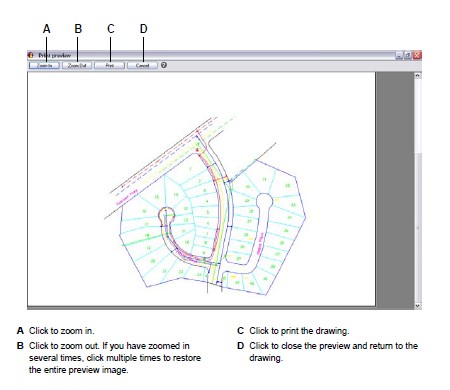
Printing a drawing
The Print dialog box has print settings described in the previous sections for page set-ups.
You cannot print a rendered image directly to a printer.
To print a rendered image, you must first save the drawing to a different format and then print it from another graphics program.
To print a drawing
If necessary, click the desired Layout tab or the Model tab.
Do one of the following to choose Print:
- On the ribbon, choose the Application button then choose Print, or choose Output > Print (in Plot).
- On the menu, choose File > Print.
- On the Standard toolbar, click the Print tool.
- Type print and then press Enter.
In Page Setup Name, select the page setup to apply for printing. The print options in the Print dialog box change to reflect the settings of the selected page setup.
Make any necessary adjustments, including for the following options that are available only at print time (not when setting up a page setup):
- Print to file — Select to print to a file instead of a printer.
- Number of copies — Enter the number of copies to print.
- Print in background — Print in the background of other tasks being performed by the computer.
- Print stamp on — Select to print with a header and footer. Click [...] to modify the text of the print stamp.
- Save changes to layout — Select to save the print settings for the model or layout.
Click Print.
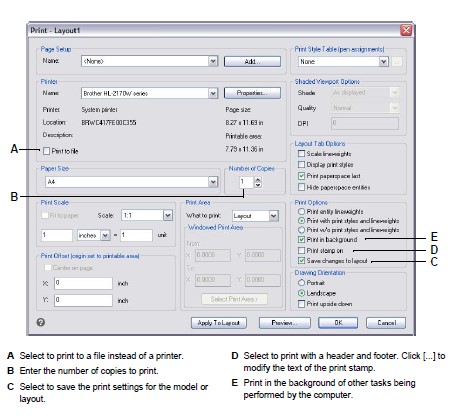
Saving print settings for a model or layout
All print settings can be saved with a model or layout, which can be particularly helpful if you don’t use page setups. The next time you print the model or layout, the saved print settings automatically load in the Print dialog box.
Saved print settings are also used when publishing.
If you’re publishing drawings using sheets that don’t have a page setup assigned, the print settings saved for the model or layout are used by default.
To save print settings with a model or layout
Click the desired Layout tab or the Model tab for which you want to save print set-tings.
Do one of the following to choose Print:
- On the ribbon, choose the Application button then choose Print, or choose Output > Print (in Plot).
- On the menu, choose File > Print.
- On the Standard toolbar, click the Print tool.
- Type print and then press Enter.
Make your print selections.
Click Apply to Layout.
Do one of the following:
- Click OK to print and close the dialog box.
- Click Cancel to close the dialog box without printing.
© Copyright 2021 BackToCAD Technolgies LLC . All rights reserved. Kazmierczak® is a registered trademark of Kazmierczak Software GmbH. CADdirect 2022 is a trademark of Expert Robotics Inc. Print2CAD and CAD2Print are Trademarks of BackToCAD Technologies LLC. DWG is the name of Autodesk’s proprietary file format and technology used in AutoCAD® software and related products. Autodesk, the Autodesk logo, AutoCAD, DWG are registered trademarks or trademarks of Autodesk, Inc., and/or its subsidiaries and/or affiliates in the USA and/or other countries. All other brand names, product names, or trademarks belong to their respective holders. This website is independent of Autodesk, Inc., and is not authorized by, endorsed by, sponsored by, affiliated with, or otherwise approved by Autodesk, Inc. The material and software have been placed on this Internet site under the authority of the copyright owner for the sole purpose of viewing of the materials by users of this site. Users, press, or journalists are not authorized to reproduce any of the materials in any form or by any means, electronic or mechanical, including data storage and retrieval systems, recording, printing or photocopying.