
BackToCAD Technologies LLC | Artificial Intelligence and Software Developing | Clearwater, USA; Stuttgart, Germany | Kazmierczak® Company
Using CADdirect 2022 with the Internet
You can use CADdirect 2022 to access the Internet and exchange drawing information and perform other tasks, including:
- Add hyperlinks to a drawing.
- Publish drawings to the Internet.
- Drag drawings (.dwg files) directly from a Web site into CADdirect 2022.
- Access the Internet during a drawing session.
You need an Internet browser to use hyperlinks.
Internet Explorer Version 5.0 or later is required to access to the Internet to fully use these features.
Adding hyperlinks to a drawing
In your CADdirect 2022 drawings, you can include hyperlinks, which are pointers that take you to another location, such as a Web address or a file on a particular computer. You can attach a hyperlink to any entity in your drawing. Then, when you select that entity, you can open the link and jump to the specific Web address or file location. You can create absolute hyperlinks, which store the full path to a file, or relative hyperlinks, which store a partial path relative to a base folder or a Uniform Resource Locator (URL).
The PICKFIRST system variable must be set to on.
Files associated with hyperlinks can be opened only if the PICKFIRST system variable is turned on.
To create a hyperlink
Type hyperlink and then press Enter.
Select an entity or entities that you would like to associate with a hyperlink, then press Enter to display the Edit Hyperlink dialog box.
Do one of the following:
- Click Browse to specify a file.
- In the Link to File or URL box, type a Web address.
If you want to use a common path for all hyperlinks in the drawing, select the Use relative path for hyperlinks check box. Relative paths provide flexibility if you move files to a different folder, since you can change multiple hyperlink paths at once, rather than change them all individually.
Click OK to close the Edit Hyperlink dialog box.
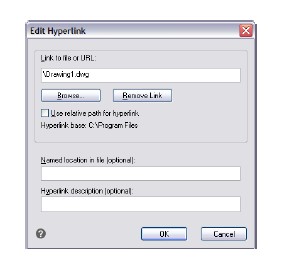
The HYPERLINKBASE system variable defines the relative path used for all hyperlinks in the current drawing.
To use the default drawing path, leave the value blank by entering a period (“.”).
To remove a hyperlink
Type hyperlink and then press Enter.
Select an entity or entities with a hyperlink, then press Enter to display the Edit Hyperlink dialog box.
Click Remove Link.
Click OK to close the Edit Hyperlink dialog box.
To access a hyperlink
Select an entity with a hyperlink.
Right-click anywhere in the drawing area.
In the pop-up menu, choose Open Link.
Publishing drawings to the Internet
You can publish your drawings so they can be viewed on the Internet using a Web browser. CADdirect 2022 exports your drawing to a Design Web Format (.dwf) file, which can be viewed in a Web browser if Design Review is also installed on the computer. Design Review is a free tool from Autodesk®.
For details about creating a DWF file, see “Click Export.” on page 568 in this chapter.
Inserting drawings from a Web site
Some Web sites are configured to allow you to drag drawings from the Web site directly into your drawing. You can drag-and-drop drawings from any Web site that supports the Autodesk® i-drop technology.
To insert a drawing from a Web site
Open your Web browser.
Navigate to a Web site that supports Autodesk® i-drop.
Position the Web browser and CADdirect 2022 windows so they are both visible.
Click the drawing in your Web browser and drag it to your drawing in CADdirect 2022.
The drawing file is downloaded and inserted into your drawing in CADdirect 2022.
Accessing the CADdirect 2022 Web site during a drawing session
In addition to using hyperlinks to access the Internet, you can access a company Web site at any time. At the Web site, you can obtain company information as well as product information and news.
To access the CADdirect 2022 Web site
Do one of the following:
- On the ribbon, choose Help > CADdirect 2022 on the Web.
- On the menu, choose Help > CADdirect 2022 on the Web.
- Type onweb and then press Enter.
Navigate to the section of your choice on the CADdirect 2022 Web site.
© Copyright 2021 BackToCAD Technolgies LLC . All rights reserved. Kazmierczak® is a registered trademark of Kazmierczak Software GmbH. CADdirect 2022 is a trademark of Expert Robotics Inc. Print2CAD and CAD2Print are Trademarks of BackToCAD Technologies LLC. DWG is the name of Autodesk’s proprietary file format and technology used in AutoCAD® software and related products. Autodesk, the Autodesk logo, AutoCAD, DWG are registered trademarks or trademarks of Autodesk, Inc., and/or its subsidiaries and/or affiliates in the USA and/or other countries. All other brand names, product names, or trademarks belong to their respective holders. This website is independent of Autodesk, Inc., and is not authorized by, endorsed by, sponsored by, affiliated with, or otherwise approved by Autodesk, Inc. The material and software have been placed on this Internet site under the authority of the copyright owner for the sole purpose of viewing of the materials by users of this site. Users, press, or journalists are not authorized to reproduce any of the materials in any form or by any means, electronic or mechanical, including data storage and retrieval systems, recording, printing or photocopying.