
BackToCAD Technologies LLC | Artificial Intelligence and Software Developing | Clearwater, USA; Stuttgart, Germany | Kazmierczak® Company
Using three-dimensional coordinates
Specifying coordinates in three-dimensional space is similar to working in two
dimensions, except that you also use the z-axis to locate coordinates. Three-dimensional
coordinates are represented in the format x,y,z (for example, 2,3,6).
Using the right-hand rule
To visualize how CADdirect 2022 works with three-dimensional space, use a
technique known as the right-hand rule. Hold up your right hand in a loose fist with
your palm facing you. Extend your thumb in the direction of the positive x-axis and
your index finger upward in the direction of the positive y-axis. Then extend your
middle finger straight toward you in the direction of the z-axis. These three fingers
are now pointing in the positive x, y, and z directions, respectively.
You can also use the right-hand rule to determine the positive rotation direction. Point
your thumb in the positive direction of the axis about which you want to rotate, and
then curl the rest of your fingers toward your palm. These fingers are curling in the
positive rotation direction.
Entering x,y,z-coordinates
When working in three dimensions, you can specify x,y,z-coordinates as absolute distances
in relation to the origin (the 0,0,0 coordinate point at which the three axes intersect) or as relative coordinates based on the last point selected. For example, to specify a point 3 units along the positive x-axis, 4 units along the positive y-axis, and 2 units along the positive z-axis, specify the coordinate 3,4,2.
Entering spherical coordinates
When working in three-dimensional space, you can use spherical coordinates to specify
a three-dimensional point by entering its distance from either the origin (absolute distance) or the last point (relative distance), along with its angle in the xy plane and its angle up from the xy plane. In spherical format, you separate each angle with the open angle bracket (<).
Thus, to draw a line from the origin to a point 10.2500 drawing units away, at an angle of 45 degrees from the x-axis and 35 degrees from the xy plane, start the Line command, and then respond to the prompts as follows:
Start of line: 0,0,0
Angle • Length • <Endpoint>: 10.2500<45<35
Entering cylindrical coordinates
When working in three-dimensional space, you can also use cylindrical coordinates to specify a three-dimensional point. You specify a point by entering its distance from either the origin (absolute distance) or the last point (relative distance), its angle in the xy plane, and its z-coordinate value.
In cylindrical format, you separate the distance and angle with the open angle bracket (<) and separate the angle and z value with a comma. For example, to draw a line from the last point to a point 7.4750 units away, at an angle of 27 degrees from the xaxis in the xy plane and 3 units up in the z direction, start the Line command, and then respond to the prompts as follows:
Start of line: (select point A)
Angle • Length • <Endpoint>: @7.4750<27,3
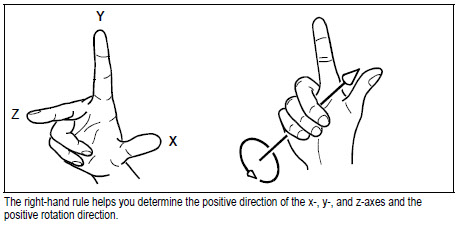
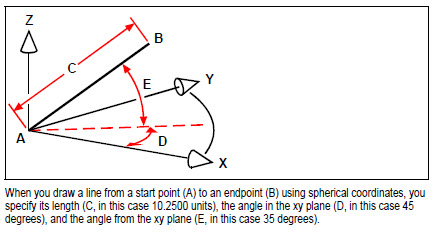
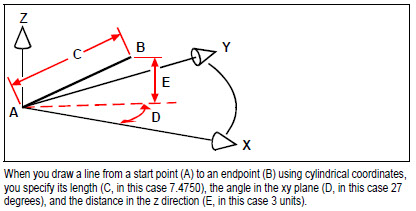
© Copyright 2021 BackToCAD Technolgies LLC . All rights reserved. Kazmierczak® is a registered trademark of Kazmierczak Software GmbH. CADdirect 2022 is a trademark of Expert Robotics Inc. Print2CAD and CAD2Print are Trademarks of BackToCAD Technologies LLC. DWG is the name of Autodesk’s proprietary file format and technology used in AutoCAD® software and related products. Autodesk, the Autodesk logo, AutoCAD, DWG are registered trademarks or trademarks of Autodesk, Inc., and/or its subsidiaries and/or affiliates in the USA and/or other countries. All other brand names, product names, or trademarks belong to their respective holders. This website is independent of Autodesk, Inc., and is not authorized by, endorsed by, sponsored by, affiliated with, or otherwise approved by Autodesk, Inc. The material and software have been placed on this Internet site under the authority of the copyright owner for the sole purpose of viewing of the materials by users of this site. Users, press, or journalists are not authorized to reproduce any of the materials in any form or by any means, electronic or mechanical, including data storage and retrieval systems, recording, printing or photocopying.