
BackToCAD Technologies LLC | Artificial Intelligence and Software Developing | Clearwater, USA; Stuttgart, Germany | Kazmierczak® Company
Working with linetypes
Linetypes are sequences of alternating line segments, dots, and blank spaces that
affect the appearance of a line.
Understanding linetypes
CADdirect 2022 provides simple and complex linetypes:
• A simple linetype consists of a repeating pattern of dots, dashes, or blank spaces.
• A complex linetype contains embedded shape and text entities along with
dots, dashes, and spaces.
You can use different linetypes to represent specific kinds of information. For example,
if you are drawing a site plan, you can draw roads using a continuous linetype, a fence using a using a linetype of dashes with square posts, or a gas line using a complex
linetype showing the text “GAS”.
By default, every drawing has at least three linetypes: CONTINUOUS, BYLAYER,
and BYBLOCK. You cannot rename or delete these linetypes. Your drawing may
also contain an unlimited number of additional linetypes. You can load more linetypes
into the program from a linetype library file or create and save linetypes you
define.
Displaying linetype information in CADdirect 2022 Explorer
To display the CADdirect 2022 Explorer Linetypes element
Do one of the following to choose Explore Linetypes:
• On the ribbon, choose Tools > Linetypes (in Explorer).
• On the menu, choose Tools > CADdirect 2022 Explorer > Explore Linetypes.
• On the Explorer toolbar, click the Explore Linetypes tool.
• Type expltypes and then press Enter.
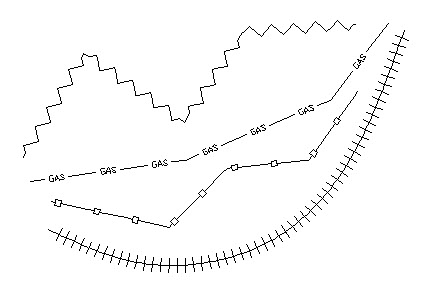
Setting the current linetype
You normally draw an entity using the linetype assigned to the current layer, indicated as BYLAYER. You can also assign linetypes on a per-entity basis, which overrides the layer’s linetype setting. A third option is to assign the BYBLOCK linetype, whereby you draw new entities using the default linetype until you group them into a block. The entities inherit the current linetype setting when you insert the block into the drawing.
Loading additional linetypes
Before you can select a new linetype to use in a drawing, you must either create the linetype definition or load a predefined linetype from a linetype library file (*.lin). CADdirect 2022 includes a linetype library file, icad.lin, which contains more than 100 predefined linetypes.
Creating and naming linetypes
In addition to loading predefined linetypes from a linetype library file, you can create new linetypes. You can save new linetypes you create to a linetype library file for use in other drawings.
Syntax for a complex linetype definition
Complex linetypes can include shape and text entities as pattern descriptors, as well as the dash and dot descriptors of simple linetypes.
The shape descriptor syntax
You can add a shape entity to a complex linetype using the following syntax:
[shape_name, shape_filename] or [shape_name, shape_filename, transform]
The definitions of the fields in the syntax are as follows.
shape_name
The name of the shape to add to the linetype. The shape name must exist in the specified shape file (shape_filename).
shape_filename
The name of a compiled shape definition file (extension *.shx). If no path is defined for the shape file name, the library path is searched for the file.
transform
The transform argument is optional and can be any series of the following (each preceded by a comma):
R=value Relative rotation
A=value Absolute rotation
S=value Scale
X=value X offset
Y=value Y offset
In this syntax, value represents a signed decimal number. The rotation is expressed in degrees while the other options are in linetype scaled drawing units.
rotation
R=value or A=value
R= determines a relative or tangential rotation with respect to the line’s elaboration.
A= determines an absolute rotation of the shape with respect to the origin. All shapes have the same rotation regardless of their relative position to the line. The value can be appended with a d for degrees (default), r for radians, or g for grads. If rotation is omitted, 0 relative rotation is used.
scale
S=value
Determines a factor by which the shape's internal scale is multiplied. If the shape's internal scale is 0, the scale value is used as the scale.
X offset
X=value
Determines a shift of the shape along the X axis of the linetype computed from the end of the linetype definition vertex. If X offset is omitted or is 0, the shape is elaborated with no offset. Include this field if you want a continuous line with shapes. This value is not scaled by the scale factor defined by S.
Y offset
Y=value
Determines a shift of the shape along the Y axis of the linetype computed from the end of the linetype definition vertex. If Y offset is omitted or 0, the shape is elaborated with no offset. This value is not scaled by the scale factor defined by S.
The text descriptor syntax
You can add a text entity to a complex linetype using the following syntax:
["string", style_name] or ["string", style_name, transform]
The definitions of the fields in the syntax are as follows.
string
The text to be used in the complex linetype. You cannot use the ` or the " characters in the text string. To use these characters, enter a control code (%%) with the ASCII value for the character instead.
style_name
The name of the text style to be elaborated. The specified text style must be included. If it is omitted, use the currently defined style.
transform
The transform argument is optional and can be any series of the following (each preceded by a comma):
R=value Relative rotation
A=value Absolute rotation
S=value Scale
X=value X offset
Y=value Y offset
In this syntax, value represents a signed decimal number. The rotation is expressed in degrees while the other options are in linetype scaled drawing units.
rotation
R=value or A=value
R= determines a relative or tangential rotation with respect to the line’s elaboration.
A= determines an absolute rotation of the text with respect to the origin. All text has the same rotation regardless of its relative position to the line. The value can be appended with a d for degrees (default), r for radians, or g for grads. If rotation is omitted, 0 relative rotation is used.
Rotation is centered between the baseline and the nominal cap heights box.
scale
S=value
Determines a factor by which the style's height is multiplied. If the style's height is 0, the scale value is used as the scale.
Because the final height of the text is defined by both the scale value and the height assigned to the text style, you will achieve more predictable results by setting the text style height to 0. It is recommended that you create separate text styles for text in complex linetypes to avoid conflicts with other text in your drawing.
X offset
X=value
Determines a shift of the text along the X axis of the linetype computed from the end of the linetype definition vertex. If X offset is omitted or is 0, the text is elaborated by using the lower left corner of the text as the offset. Include this field if you want a continuous line with text. This value is not scaled by the scale factor that is defined by S.
Y offset
Y=value
Determines a shift of the text along the Y axis of the linetype computed from the end of the linetype definition vertex. If Y offset is omitted or is 0, the text is elaborated by using the lower left corner of the text as the offset. This value is not scaled by the scale factor that is defined by S.
© Copyright 2021 BackToCAD Technolgies LLC . All rights reserved. Kazmierczak® is a registered trademark of Kazmierczak Software GmbH. CADdirect 2022 is a trademark of Expert Robotics Inc. Print2CAD and CAD2Print are Trademarks of BackToCAD Technologies LLC. DWG is the name of Autodesk’s proprietary file format and technology used in AutoCAD® software and related products. Autodesk, the Autodesk logo, AutoCAD, DWG are registered trademarks or trademarks of Autodesk, Inc., and/or its subsidiaries and/or affiliates in the USA and/or other countries. All other brand names, product names, or trademarks belong to their respective holders. This website is independent of Autodesk, Inc., and is not authorized by, endorsed by, sponsored by, affiliated with, or otherwise approved by Autodesk, Inc. The material and software have been placed on this Internet site under the authority of the copyright owner for the sole purpose of viewing of the materials by users of this site. Users, press, or journalists are not authorized to reproduce any of the materials in any form or by any means, electronic or mechanical, including data storage and retrieval systems, recording, printing or photocopying.