Filter: FILTER |
|
|
( Ribbon: Edit > Filter (in Selection) Menu: Edit > Selection > Filter Keyboard: _FILTER Alias: FI Allows you to create filters and use them to determine which entities to include in the selection set. The Entity Selection Filter dialog box lists individual parameters that will be applied to the drawing in order to create a selection set when you click Apply. To create a filter, select an item in Select Filter, specify its parameters if necessary, click Add to List, repeat for additional filter items, enter a filter name in Save As, then click Save As. To filter entity selection, select a filter in Current, then click Apply. DIALOG BOX OPTIONS Select Filter Select an item to include in the filter. For example, choose Line to include line entities in the selection set. You can also select logical operators to apply to the items in the filter:
X, Y, Z Specify the x-, y-, and z-coordinates if applicable to a filter, for example, Text Position, by selecting an operator such as = or <, and then enter a value. (Available only if this applies to the selected filter item.) Select Click to display a dialog box that allows you to specify a value for the selected filter item. For example, if you select Linetype, click Select to choose the linetype for the filter. (Available only if this applies to the selected filter item.) Add to List Click to add the specified item to the filter. Substitute Click to replace the currently selected line in the filter with the currently specified item. Add Selected Entity Click to add the currently selected entity in the drawing to the filter. Edit Item Click to edit the settings of the currently selected line in the filter. When done making changes, click Substitute to update the filter with changes. Delete Click to remove the currently selected line from the filter. Clear List Click to remove all lines from the filter. Current Named Filters Select a previously saved filter to load it. Save As To save a filter that you use often, enter a name, then click Save As. The named filter will then be available when selecting from the current named filters. Delete Current Filter List Click to delete the named filter that is selected in Current. Tell me about...How do I... |
|
© Copyright 2023. Back2CAD Technologies LLC. All rights reserved. Kazmierczak® is a registered trademark of Kazmierczak Software GmbH. Print2CAD, CADdirect, CAD.direct, CAD Direct, CAD.bot, CAD Bot, are Trademarks of BackToCAD Technologies LLC. DWG is the name of Autodesk’s proprietary file format and technology used in AutoCAD® software and related products. Autodesk, the Autodesk logo, AutoCAD, DWG are registered trademarks or trademarks of Autodesk, Inc. All other brand names, product names, or trademarks belong to their respective holders. This website is independent of Autodesk, Inc., and is not authorized by, endorsed by, sponsored by, affiliated with, or otherwise approved by Autodesk, Inc. The material and software have been placed on this Internet site under the authority of the copyright owner for the sole purpose of viewing of the materials by users of this site. Users, press or journalists are not authorized to reproduce any of the materials in any form or by any means, electronic or mechanical, including data storage and retrieval systems, recording, printing or photocopying.
|
 )
)