Grid Snap: SNAP |
|
|
( Toolbar: Settings > Grid Snap Ribbon: Draw > Grid Snap (in Settings) Keyboard: _SNAP Shortcut: F9, Ctrl+B Alias: SN Restricts cursor movement to specified increments. Snap is off (x and y = 0.50000): On ◆ Rotate ◆ Style ◆ Type ◆ Aspect ◆ <Snap spacing>: To set the snap spacing, enter a value (the current value is displayed in the command). To turn snap off, choose Off. To turn snap on, choose On. To specify the rotation of the snap grid, choose Rotate. To change the snap grid to isometric, choose Style. To specify the snap type, choose Type. To change the aspect ratio of the grid, choose Aspect. If isometric snap is on, the following prompt appears: Snap is on, isometric, y = 0.50000: Off ◆ Rotate ◆ Style ◆ Type ◆ Aspect ◆ <Spacing in y direction>: To set the snap spacing in the y-direction, enter a value (the current value is displayed in the command). To turn snap off, choose Off. To turn snap on, choose On. To specify the rotation of the snap grid, choose Rotate. To change the snap grid to standard, choose Style. To specify the snap type, choose Type. To specify the rotation of the snap gridChoose Rotate. Base point for snap grid <0.0000,0.0000>: Select the base point. Rotation angle <0◆>: Enter a rotation angle. To rotate the grid clockwise, enter a negative value. To rotate the grid counterclockwise, enter a positive number. To change the snap grid to isometric or standardChoose Style. Isometric ◆ <Standard>: To accept the current setting, press Enter. To change the snap grid, choose Isometric or Standard. To change the snap grid to isometricAn isometric grid is a grid at 30- and 150-degree angles. You can rotate the grid, but it must have the same aspect (the same x,y spacing). Choose Isometric. Vertical spacing <0.5000>: To accept the current spacing, press Enter. To change the spacing, enter a new value. To change the snap grid to standardThe standard grid is rectangular and is parallel to the x- and y-axes. You can change the aspect of the grid to use different x,y spacing. Choose Standard. Aspect ◆ Vertical spacing <0.5000>: To accept the current spacing, press Enter. To change the spacing, enter a value. To change the aspect ratio, choose Aspect. To specify the snap typeChoose Type. Enter snap type [Polar/Grid]: Choose Polar to set the snap type to polar snapping. Choose Grid to set the snap type to standard grid snapping. To change the aspect ratio of the gridTo create different horizontal and vertical snap spacing, change the aspect ratio of the grid. Choose Aspect. You can change the aspect when snap is set to standard. Horizontal spacing <0.5000>: To accept the current spacing, press Enter. To change the spacing, enter a value. Vertical spacing <0.5000>: To accept the current spacing, press Enter. To change the spacing, enter a value. Tell me about...How do I... |
|
© Copyright 2023. Back2CAD Technologies LLC. All rights reserved. Kazmierczak® is a registered trademark of Kazmierczak Software GmbH. Print2CAD, CADdirect, CAD.direct, CAD Direct, CAD.bot, CAD Bot, are Trademarks of BackToCAD Technologies LLC. DWG is the name of Autodesk’s proprietary file format and technology used in AutoCAD® software and related products. Autodesk, the Autodesk logo, AutoCAD, DWG are registered trademarks or trademarks of Autodesk, Inc. All other brand names, product names, or trademarks belong to their respective holders. This website is independent of Autodesk, Inc., and is not authorized by, endorsed by, sponsored by, affiliated with, or otherwise approved by Autodesk, Inc. The material and software have been placed on this Internet site under the authority of the copyright owner for the sole purpose of viewing of the materials by users of this site. Users, press or journalists are not authorized to reproduce any of the materials in any form or by any means, electronic or mechanical, including data storage and retrieval systems, recording, printing or photocopying.
|
 )
)