Units: UNITS |
|
|
Keyboard: -_UNITS Alias: -UN Displays the Prompt History window, which shows each of the measurement units and their respective measurements for the selected entity. Select unit measurement options from the prompt box. To see the choices for the prompts that follow, leave the Prompt History window turned on. Unit mode 1-5 <2>: To accept the current setting, press Enter. To change the units setting, enter the corresponding number for the setting displayed in the Prompt History window. To use Scientific, Decimal, or Engineering unitsChoose 1, 2, or 3. Number of decimal places for LUNITS 0-8 <4>: To accept the current setting, press Enter, or enter the number of decimal places you want. Angular unit mode 0-4 <0>: To accept the current setting, press Enter. To change the units setting, enter the number that corresponds to the setting displayed in the Prompt History window. Number of decimal places for angular units 0-8 <0>: Enter the number of decimal points for the selected angular units. Angle 0 direction <0◆[E]>: Enter the direction. Do you want angles measured clockwise? <N>: To accept the current setting, press Enter. To measure angles clockwise, choose Yes. If you do not want to measure angles clockwise, choose No. To use Architectural or Fractional unitsChoose 4 or 5. To see the choices for the prompts that follow, leave the Prompt History window turned on. Enter greatest denominator to use for fractional display 1, 2, 3, 8 16, 32, 63, 128, or 256 <16>: To accept the default, press Enter, or enter one of the denominators listed. Angular unit mode 0-5 <0>: To accept the current setting, press Enter. To change the units setting, enter the number that corresponds to the setting displayed in the Prompt History window. Number of decimal places for angular units 0-8 <0>: Enter the number of decimal points for the selected angular units. Angle 0 direction <0◆[E]>: Enter the direction. Do you want angles measured clockwise? <N>: To accept the current setting, press Enter. To measure angles clockwise, choose Yes. If you do not want to measure angles clockwise, choose No. TIP To go back to your drawing, press F2. Tell me about...How do I... |
|
© Copyright 2023. Back2CAD Technologies LLC. All rights reserved. Kazmierczak® is a registered trademark of Kazmierczak Software GmbH. Print2CAD, CADdirect, CAD.direct, CAD Direct, CAD.bot, CAD Bot, are Trademarks of BackToCAD Technologies LLC. DWG is the name of Autodesk’s proprietary file format and technology used in AutoCAD® software and related products. Autodesk, the Autodesk logo, AutoCAD, DWG are registered trademarks or trademarks of Autodesk, Inc. All other brand names, product names, or trademarks belong to their respective holders. This website is independent of Autodesk, Inc., and is not authorized by, endorsed by, sponsored by, affiliated with, or otherwise approved by Autodesk, Inc. The material and software have been placed on this Internet site under the authority of the copyright owner for the sole purpose of viewing of the materials by users of this site. Users, press or journalists are not authorized to reproduce any of the materials in any form or by any means, electronic or mechanical, including data storage and retrieval systems, recording, printing or photocopying.
|