Subject: Creating a new layout |
|
|
In CADdirect, you can create multiple layouts for a single drawing. Each layout represents a sheet of paper. For each layout you can specify the print area, print styles, print scale, lineweight scale, pen mappings, and add viewports, dimensions, a title block, and other geometry specific to the layout. The entities you add to a layout in paper space do not appear in model space. Each layout requires at least one layout viewport, which is created automatically when you create a new layout. This viewport displays the drawing’s model space entities. When you create a new drawing, the drawing automatically contains two default layouts: Layout1 and Layout2. You can start by using one of the default layouts, you can create your own, or your can create a new layout from another template (.dwt) file, drawing (.dwg) file, or drawing interchange (.dxf) file. You can also use CADdirect’s Explorer to create and manage layouts. Each drawing can contain up to 255 layouts. To create a new layout using the Layout1 or Layout2 tab 1 Click the Layout1 or Layout2 tab. 2 If necessary, set up at least one layout viewport. For details, see Working with layout viewports. 3 If desired, rename the layout. For details, see Managing layouts in a drawing. To create a new layout using a new Layout tab 1 Do one of the following to choose New Layout ( • On the ribbon, choose View > New Layout (in Layouts). • Choose Insert > Layout > New Layout. • On the Layouts toolbar, click the New Layout tool. • Type layout, press Enter, and choose New. • Right-click a Layout tab and choose New. 2 Type a unique name for your layout and then press Enter. The name can be up to 255 characters in length and can contain letters, numbers, the dollar sign ($), hyphen (-), and underscore (_), or any combination. 3 Set up at least one layout viewport. For details, see Working with layout viewports. To create a new layout from an existing file 1 Do one of the following :to choose Layout from Template ( • On the ribbon, choose View > Layout from Template (in Layouts). • On the menu, choose Insert > Layout > Layout from Template. • On the Layouts toolbar, click the Layout from Template tool. • Type layout, press Enter, and choose Template. • Right-click a Layout tab and choose From Template. 2 Select the desired template, drawing, or drawing interchange file that contains the layout you want, and then click Open. 3 Select the layout(s), and then click OK. You can choose multiple layouts by holding down Ctrl while selecting layout names. |
|
© Copyright 2023. BackToCAD Technologies LLC. All rights reserved. Kazmierczak® is a registered trademark of Kazmierczak Software GmbH. Print2CAD, CADdirect, CAD.direct, CAD Direct, CAD.bot, CAD Bot, are Trademarks of BackToCAD Technologies LLC. DWG is the name of Autodesk’s proprietary file format and technology used in AutoCAD® software and related products. Autodesk, the Autodesk logo, AutoCAD, DWG are registered trademarks or trademarks of Autodesk, Inc. All other brand names, product names, or trademarks belong to their respective holders. This website is independent of Autodesk, Inc., and is not authorized by, endorsed by, sponsored by, affiliated with, or otherwise approved by Autodesk, Inc. The material and software have been placed on this Internet site under the authority of the copyright owner for the sole purpose of viewing of the materials by users of this site. Users, press or journalists are not authorized to reproduce any of the materials in any form or by any means, electronic or mechanical, including data storage and retrieval systems, recording, printing or photocopying.
|
 :
: