Subject: Specifying a gradient pattern |
|
|
A gradient pattern consists of a gradual or smooth change from one color to another color. Simply select the colors, a pattern, and orientation settings. 1 Do one of the following to choose Gradient ( • On the ribbon, choose Home > Gradient (in Draw) or Draw > Gradient (in Draw). • On the menu, choose Draw > Hatch > Gradient. • On the Draw toolbar, click the Gradient tool. • Type gradient and then press Enter. 2 In Color, choose one of the following: • One Color Specify one color for the gradient pattern, then specify the color in Color1. The color you specify will be smoothed with the color white or black, depending on the GFCLRSTATE system variable. • Two Colors Specify two colors for the gradient pattern, then specify the colors in Color1 and Color2. Color1 will be smoothed with Color2. 3 In the 3x3 display of gradient patterns, select a gradient pattern. 4 Specify the orientation options: • Centered Select to center the gradient pattern. If not selected, the gradient pattern appears to have a light source above and to the left (the pattern is shifted up and to the left). • Angle Enter or select the angle of the gradient pattern. 5 To continue, specify entities or areas for gradients. For details, see Specifying entities or areas for hatching and gradients. |
|
© Copyright 2023. BackToCAD Technologies LLC. All rights reserved. Kazmierczak® is a registered trademark of Kazmierczak Software GmbH. Print2CAD, CADdirect, CAD.direct, CAD Direct, CAD.bot, CAD Bot, are Trademarks of BackToCAD Technologies LLC. DWG is the name of Autodesk’s proprietary file format and technology used in AutoCAD® software and related products. Autodesk, the Autodesk logo, AutoCAD, DWG are registered trademarks or trademarks of Autodesk, Inc. All other brand names, product names, or trademarks belong to their respective holders. This website is independent of Autodesk, Inc., and is not authorized by, endorsed by, sponsored by, affiliated with, or otherwise approved by Autodesk, Inc. The material and software have been placed on this Internet site under the authority of the copyright owner for the sole purpose of viewing of the materials by users of this site. Users, press or journalists are not authorized to reproduce any of the materials in any form or by any means, electronic or mechanical, including data storage and retrieval systems, recording, printing or photocopying.
|
 ):
):