Subject: Creating a page setup |
|
|
There are two types of page setups: • Model page setup — Contains print settings available for the model on the Model tab. • Layout page setup — Contains print settings available for one or more layouts on the Layout tabs. CADdirect comes with two default page setups — one model page setup and one layout page setup. You can create as many additional page setups, of either type, as required for any drawing. Each page setup specifies many aspects of printing, including page size, default printer or plotter, page orientation, print scale, and more. To create a page setup 1 To create a model page setup, click the Model tab. To create a layout page setup, click any Layout tab. 2 Do one of the following to choose Page Setup Manager ( • On the ribbon, choose the Application button then choose Page Setup Manager, or choose Output > Page Setup Manager (in Print). • On the menu, choose File > Page Setup Manager. • On the Format toolbar, click the Page Setup Manager tool. • Type pagesetup and then press Enter. 3 Click Add. You can create a new page setup based on the print settings of an existing page setup. 4 Enter a name for the page setup, then click OK. 5 Select the desired print options. For more details, see the following topics: Setting the paper size and orientation Selecting a printer or plotter Specifying print options specifically for layouts Specifying shaded viewport print options Specifying pen and line printing options 6 Click OK. |
|
© Copyright 2023. BackToCAD Technologies LLC. All rights reserved. Kazmierczak® is a registered trademark of Kazmierczak Software GmbH. Print2CAD, CADdirect, CAD.direct, CAD Direct, CAD.bot, CAD Bot, are Trademarks of BackToCAD Technologies LLC. DWG is the name of Autodesk’s proprietary file format and technology used in AutoCAD® software and related products. Autodesk, the Autodesk logo, AutoCAD, DWG are registered trademarks or trademarks of Autodesk, Inc. All other brand names, product names, or trademarks belong to their respective holders. This website is independent of Autodesk, Inc., and is not authorized by, endorsed by, sponsored by, affiliated with, or otherwise approved by Autodesk, Inc. The material and software have been placed on this Internet site under the authority of the copyright owner for the sole purpose of viewing of the materials by users of this site. Users, press or journalists are not authorized to reproduce any of the materials in any form or by any means, electronic or mechanical, including data storage and retrieval systems, recording, printing or photocopying.
|
 ):
):