Subject: Filtering and finding layers |
|
|
Some drawings contain large lists of layers. To limit the layers that appear in the list, you can search layers by name (including wildcards) and you can also create layer filters. By default, there are two predefined filters. One displays all layers and the other displays all layers that are used in the drawing. There are two types of layer filters that you can create: • Properties filter — Includes layers according to properties that you specify. This filter is dynamic, that is, if a new layer meets the requirements for the property filter, it is automatically added to the filter. • Group filter — Includes layers that you include in the group. This filter is static, that is, new layers are handled manually. After you create a layer filter, you can turn all of its layers on or off, thaw or freeze the layers, and lock or unlock the layers. Layer filters can also be inverted, imported, and exported. Layer filters can affect several lists of layers. Tell me about... |
|
© Copyright 2023. BackToCAD Technologies LLC. All rights reserved. Kazmierczak® is a registered trademark of Kazmierczak Software GmbH. Print2CAD, CADdirect, CAD.direct, CAD Direct, CAD.bot, CAD Bot, are Trademarks of BackToCAD Technologies LLC. DWG is the name of Autodesk’s proprietary file format and technology used in AutoCAD® software and related products. Autodesk, the Autodesk logo, AutoCAD, DWG are registered trademarks or trademarks of Autodesk, Inc. All other brand names, product names, or trademarks belong to their respective holders. This website is independent of Autodesk, Inc., and is not authorized by, endorsed by, sponsored by, affiliated with, or otherwise approved by Autodesk, Inc. The material and software have been placed on this Internet site under the authority of the copyright owner for the sole purpose of viewing of the materials by users of this site. Users, press or journalists are not authorized to reproduce any of the materials in any form or by any means, electronic or mechanical, including data storage and retrieval systems, recording, printing or photocopying.
|